Search
-
General information about Lodgit Desk
-
Description of the menu items
-
Reservation Schedule
-
Edit preferences
- Edit the Preferences
- Edit functions of the reservation schedule
- Edit booking defaults for the reservation schedule
- Evaluate labels
- Create and manage labels
- Preferences for tax rates
- QuickCorrect: edit tax rates in existing bookings
- City / Accommodation Tax
- Preferences for payment terms and methods
- Preferences for currency
- Numbering for invoices, offers and confirmations
- Guest Preferences
- Emails
- Print and PDF Options
- Preferences for letter layout
- Settings for the sender address
- Preferences for country address formats
- Return Confirmation
- Deposit Options
- Invoicing options
- Create database backup
- Check for updates
- Settings for Proxy Server
- Preferences for accounting export
- Show EPC QR code on invoices
-
Object Management
-
- Create and delete rentable units
- Edit rentable unit information
- Edit unit's profile
- Define Features for a Rentable Unit
- Automatically change the cleaning status of a rentable unit
- Add short description for a rentable unit
- Link package to a rentable unit
- Optional: packages bookable online
- Define print options
- Statistics options
- Notes
- City/Accommodation tax for a rentable unit
-
Extras and packages
-
Create and manage price lists
-
Bookings
- Bookings
- Create booking
- Create a (group) reservation using the booking assistant
- Open booking
- Change booking status to Booked
- Change booking status to Checked In
- Change the booking status to Checked Out
- Change booking status to Disabled
- Edit booking time frame
- Move booking to another unit
- Split a booking (move into another unit)
- Add a main contact to a booking
- Edit price and price unit for a booking
- Add an agent to a booking
- Add child discount
- Add, edit and bill deposits for bookings
- Add guests to a booking
- Print registration form
- Add extras and packages to a booking
- Deleting extras from a booking
- Add notes to a booking
- View and print correspondence
- Add, edit and delete a city tax
- Create group reservation
- Remove from group reservation
- Overview over the (group) booking
- Edit the main contact of a booking
- Delete booking
-
Guest Management
- Guest Management
- Add / Duplicate / Delete Guest
- Merge guests
- Block guest
- Automatic and custom groups
- Search for a guest
- Send emails
- Write (bulk) letters and emails
- Edit guest profile
- Define guest discount
- Add and edit communicative and other data
- Add and edit notes to a guest
- Import guest data
- Export guest data
-
User Management
-
Correspondence
-
Dunning Run
-
List of unpaid invoices
-
Text Management
-
Create receipts & Cashbook
-
Financial Reports
-
Agents
-
Lists
-
Additional Modules
-
- Additional Module: Synchronisation and Channel Manager
- General settings for the synchronisation
- Settings for the Lodgit Online Booking System
- Settings for synchronising with channel manager CultSwitch
- Settings for synchronising with channel manager DIRS21 channelswitch
- Settings for synchronising with channel manager HotelSpider
- Settings for synchronising with channel manager MappingMaster
- Settings for channel manager Siteminder
- Frequently Asked Questions Regarding Channel Managers
-
-
- Kassensicherungsverordnung 2020 (TSE) in English
- Putting the TSE into operation
- Initialisation of the TSE and activation of the interface
- Working with the TSE
- Status Messages of the TSE
- Overview of functions in expert mode
- TSE Export
-
- FAQs about Cash Security Regulation & TSE
- Moving the TSE to a new computer
- The certificate of my TSE has expired - What to do?
- Performing firmware updates for the Epson TSE receipt printer TM-m30F
- Connection to local IP address not possible
- Returning to the TSE wizard if you closed the message at the beginning
- Unlock and change PINs and PUK
- Status message: "Not authorised"
-
-
-
Definitions
-
Frequently Asked Questions
- Frequently Asked Questions
- Installing the 64-bit version under Windows
- Moving your Database to a new Server
- Transfer Lodgit database to a new computer
- Download Server Database Backup
- Postpone, shorten, extend billed bookings
- Enter the opening balance of the cash register in the Lodgit cash book
- Channelmanager DIRS21: Set Up Inheritance
- Database server and license data update
- Price for final cleaning to be added to the first night's stay
- Change payment method of invoices
- Renew Your License
- Completing of the HESTA form (CH)
- Which POS systems are compatible with the Lodgit interface?
- MappingMaster - Transfer of prices and linking of extra items
- Datenbankserver: Database malformed
- Database server and "vanished" online bookings or "changing" vacancies
- How to connect Lodgit and Airbnb
- How do I delete an online booking?
- Highlight blocked dates in the Lodgit Online system booking calendar
- GoBD-export - How do you access the data during a tax audit?
- Seperate Invoices for one Booking
- Display Options for the Occupancy Plan
- Completing and setting the cash book to 0
- macOS High Sierra: Do not store database in the iCloud
- Database server error: Database is locked
- Transmitting prices and linking extra items to MappingMaster
- Use Lodgit Desk on more than one computer
- Assign Booking
- How to charge cancellation fees
- Sell and redeem vouchers in Lodgit Desk
- Create comments and remarks on invoice items
- Highlighting Special Periods in the Occupancy Plan
- Invoice with Company Address but Registration Form with Guest Address
- Email attachments will be sent to the recipient as 'winmail.dat'
- Change Language of Lodgit Desk
- cubeSQL: Disconnected / switch back to local database
-
Shortcuts
User Management Overview
First login as Administrator (SysAdmin)
In Lodgit Desk, you have the possibility to create specific user profiles for your employees with the additional module ‘User Management’. Particularly in larger accommodation businesses, where several people work with Lodgit Desk, you can control access rights to functions and data sets.
For the use of this module you have the possibility as a system administrator (SysAdmin):
- take over predefined roles for different users (e.g. management, reception) or
- on the basis of these predefined roles, to assign individual access areas to people.
After you have purchased the User Management module in our store, please update your license data first. The login window will appear automatically.
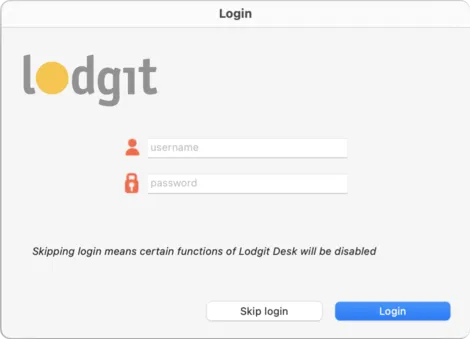
Enter the following here and then click Login:
- username: admin
- password: admin
You are now logged in as a system administrator and have all rights and unlimited access to Lodgit Desk.
However, the first thing that appears is a security notice with a request to change the admin password. You can do this in the account settings (see below).
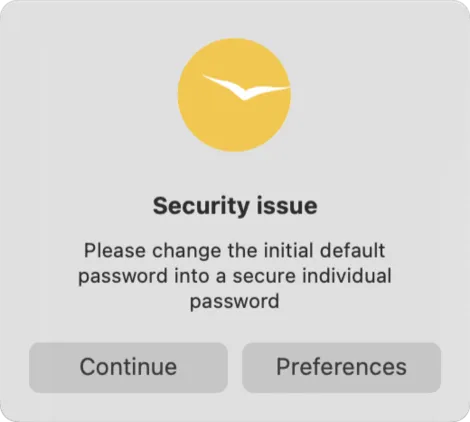
Login und Logout
The program bar shows that you are logged in. The user name of the person logged in (in this case Maria dos Santos) is displayed here. In addition, the yellow Logout icon is displayed.
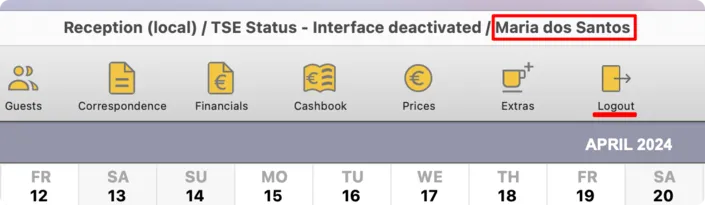
If you click Skip login, you will only be able to view the booking plan and the booking list. Editing any data in Lodgit Desk is not possible. The Restricted access message and the Login icon will appear in the program bar.
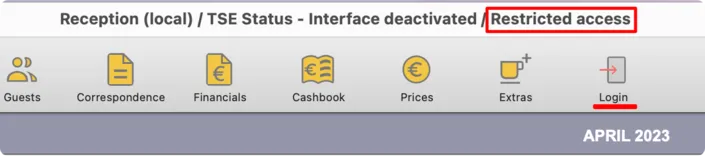
Change Passwords
Navigate to Settings > Account Settings, enter the default password admin and then a new password of your choice. Repeat the password and confirm the process with Update password.
Here, after creating a role, all users of Lodgit Desk can also change their passwords.
Note: Your password must be at least 8 characters long. It must also have at least 3 of the following characteristics: Upper case letter, lower case letter, number, special character.
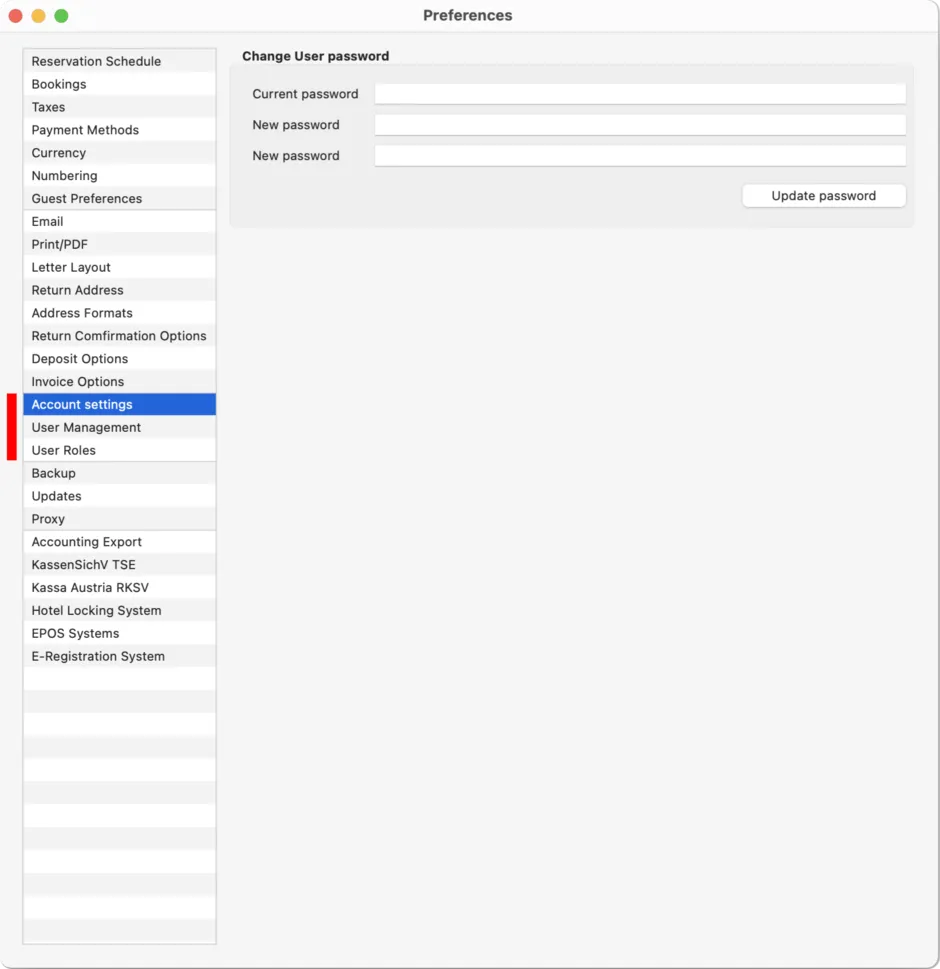
In the next step, you can now assign different profiles to all your employees.