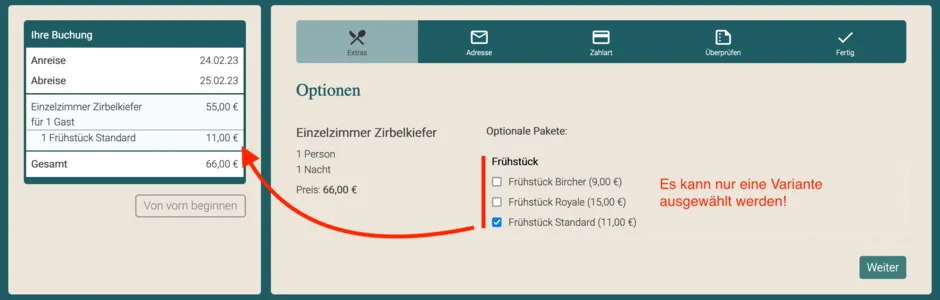Search
-
General information about Lodgit Desk
-
Description of the menu items
-
Reservation Schedule
-
Edit preferences
- Edit the Preferences
- Edit functions of the reservation schedule
- Edit booking defaults for the reservation schedule
- Evaluate labels
- Create and manage labels
- Preferences for tax rates
- QuickCorrect: edit tax rates in existing bookings
- City / Accommodation Tax
- Preferences for payment terms and methods
- Preferences for currency
- Numbering for invoices, offers and confirmations
- Guest Preferences
- Emails
- Print and PDF Options
- Preferences for letter layout
- Settings for the sender address
- Preferences for country address formats
- Return Confirmation
- Deposit Options
- Invoicing options
- Create database backup
- Check for updates
- Settings for Proxy Server
- Preferences for accounting export
- Show EPC QR code on invoices
-
Object Management
-
- Create and delete rentable units
- Edit rentable unit information
- Edit unit's profile
- Define Features for a Rentable Unit
- Automatically change the cleaning status of a rentable unit
- Add short description for a rentable unit
- Link package to a rentable unit
- Optional: packages bookable online
- Define print options
- Statistics options
- Notes
- City/Accommodation tax for a rentable unit
-
Extras and packages
-
Create and manage price lists
-
Bookings
- Bookings
- Create booking
- Create a (group) reservation using the booking assistant
- Open booking
- Change booking status to Booked
- Change booking status to Checked In
- Change the booking status to Checked Out
- Change booking status to Disabled
- Edit booking time frame
- Move booking to another unit
- Split a booking (move into another unit)
- Add a main contact to a booking
- Edit price and price unit for a booking
- Add an agent to a booking
- Add child discount
- Add, edit and bill deposits for bookings
- Add guests to a booking
- Print registration form
- Add extras and packages to a booking
- Deleting extras from a booking
- Add notes to a booking
- View and print correspondence
- Add, edit and delete a city tax
- Create group reservation
- Remove from group reservation
- Overview over the (group) booking
- Edit the main contact of a booking
- Delete booking
-
Guest Management
- Guest Management
- Add / Duplicate / Delete Guest
- Merge guests
- Block guest
- Automatic and custom groups
- Search for a guest
- Send emails
- Write (bulk) letters and emails
- Edit guest profile
- Define guest discount
- Add and edit communicative and other data
- Add and edit notes to a guest
- Import guest data
- Export guest data
-
User Management
-
Correspondence
-
Dunning Run
-
List of unpaid invoices
-
Text Management
-
Create receipts & Cashbook
-
Financial Reports
-
Agents
-
Lists
-
Additional Modules
-
- Additional Module: Synchronisation and Channel Manager
- General settings for the synchronisation
- Settings for the Lodgit Online Booking System
- Settings for synchronising with channel manager CultSwitch
- Settings for synchronising with channel manager DIRS21 channelswitch
- Settings for synchronising with channel manager HotelSpider
- Settings for synchronising with channel manager MappingMaster
- Settings for channel manager Siteminder
- Frequently Asked Questions Regarding Channel Managers
-
-
- Kassensicherungsverordnung 2020 (TSE) in English
- Putting the TSE into operation
- Initialisation of the TSE and activation of the interface
- Working with the TSE
- Status Messages of the TSE
- Overview of functions in expert mode
- TSE Export
-
- FAQs about Cash Security Regulation & TSE
- Moving the TSE to a new computer
- The certificate of my TSE has expired - What to do?
- Performing firmware updates for the Epson TSE receipt printer TM-m30F
- Connection to local IP address not possible
- Returning to the TSE wizard if you closed the message at the beginning
- Unlock and change PINs and PUK
- Status message: "Not authorised"
-
-
-
Definitions
-
Frequently Asked Questions
- Frequently Asked Questions
- Installing the 64-bit version under Windows
- Moving your Database to a new Server
- Transfer Lodgit database to a new computer
- Download Server Database Backup
- Postpone, shorten, extend billed bookings
- Enter the opening balance of the cash register in the Lodgit cash book
- Channelmanager DIRS21: Set Up Inheritance
- Database server and license data update
- Price for final cleaning to be added to the first night's stay
- Change payment method of invoices
- Renew Your License
- Completing of the HESTA form (CH)
- Which POS systems are compatible with the Lodgit interface?
- MappingMaster - Transfer of prices and linking of extra items
- Datenbankserver: Database malformed
- Database server and "vanished" online bookings or "changing" vacancies
- How to connect Lodgit and Airbnb
- How do I delete an online booking?
- Highlight blocked dates in the Lodgit Online system booking calendar
- GoBD-export - How do you access the data during a tax audit?
- Seperate Invoices for one Booking
- Display Options for the Occupancy Plan
- Completing and setting the cash book to 0
- macOS High Sierra: Do not store database in the iCloud
- Database server error: Database is locked
- Transmitting prices and linking extra items to MappingMaster
- Use Lodgit Desk on more than one computer
- Assign Booking
- How to charge cancellation fees
- Sell and redeem vouchers in Lodgit Desk
- Create comments and remarks on invoice items
- Highlighting Special Periods in the Occupancy Plan
- Invoice with Company Address but Registration Form with Guest Address
- Email attachments will be sent to the recipient as 'winmail.dat'
- Change Language of Lodgit Desk
- cubeSQL: Disconnected / switch back to local database
-
Shortcuts
Synchronise Extra Items
You have the option of making as many of your extra items created in Lodgit Desk available online. Interested guests can book these directly.
To do this, first go to Administration > Extras and packages > Packages. Here you first create a corresponding package for each extra item and/or extra item combination that you would like to offer online.
Please note that only packages are available online. A package can therefore only consist of one extra item.
Tip: For any changes to appear in the OBS you have to sync Lodgit desk > File > Synchronize.
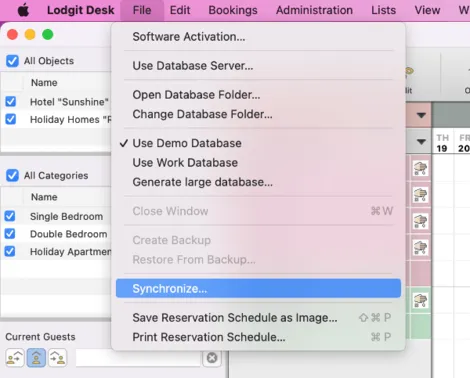
1. Including Extra Item Packages
In our example, the extra item has been added to the “Bike Rental” package. Under Package Options you can now specify that the package is included in the price (by choosing the middle option: ‘beneath Accommodation’):
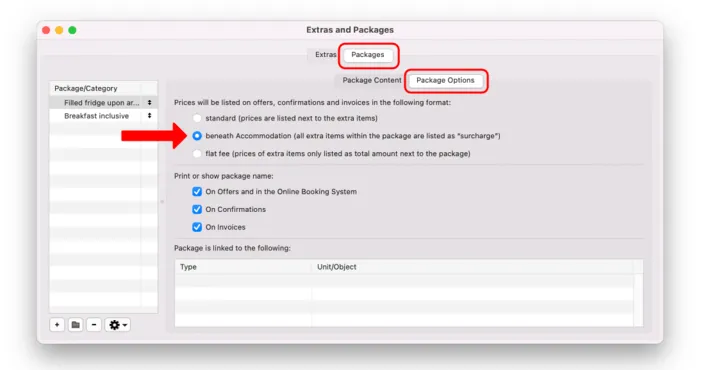
Tip: In the case of packages with several extra items, it is advisable to also print out the name of the package in offers, as this will then also be displayed in the online booking system.
Now go to Administration > Objects and Rental Units > Rental Units. Open the rental unit to which Breakfast can be added online by double-clicking and then go to the Extra Item Packages area. Place a tick next to the extra item. The Breakfast is now automatically added to the accommodation service using the settings from the package management.
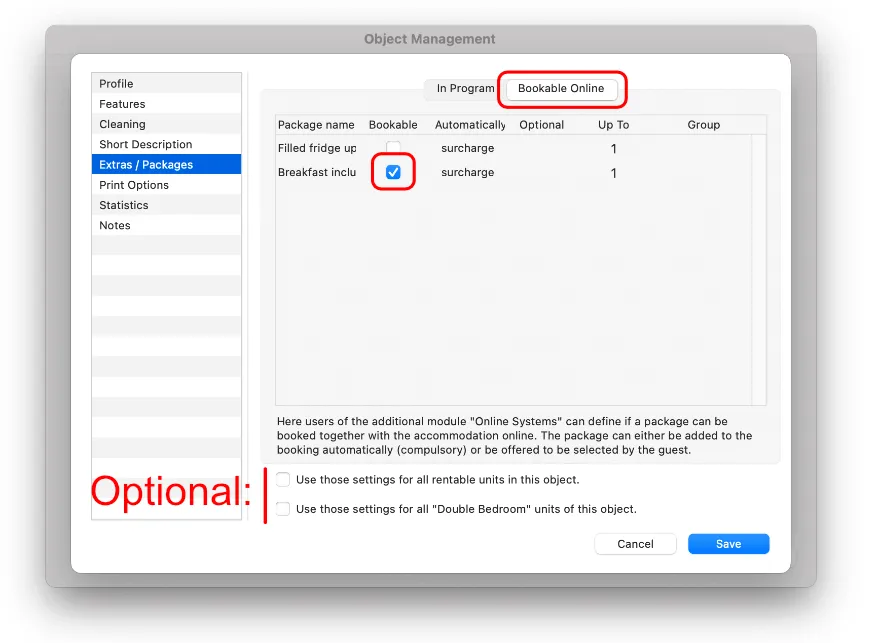
For your guests, it looks like this during the booking process (German image displayed):
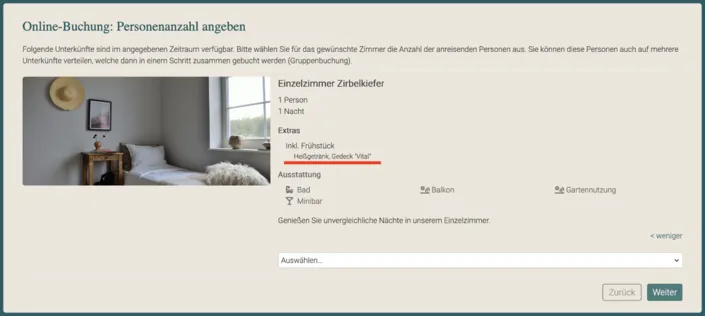
And this is how it looks in the checkout window (German image);
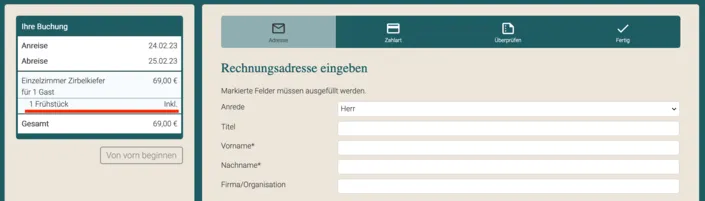
You can also automatically add extra items for the booking module. Then, in contrast to the inclusive item, the price for the total duration appears in the shopping basket on the left. Your guests cannot deselect this extra item.
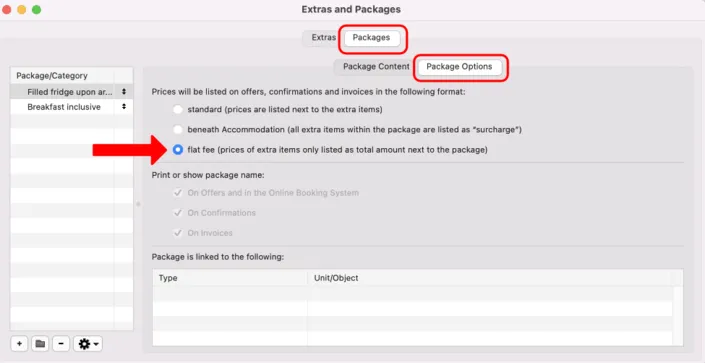
For configuration, click on the options bookable and automatic under Object management > Rental units > Extra item packages.
On the Booking page the option now looks like this (German image):
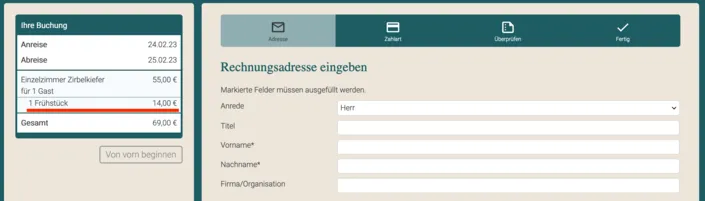
2. Freely Selectable Extra Item Packages
Extra items can also be configured so that they are freely selectable. First create another extra item package under Administration > Objects and Rentable Units. Then go to Object Management > Rental Units and double click on the room name you wish to edit, then in the next window that opens, click ‘Extras / Packages‘, then choose the column ‘Bookable Online‘. Choose the options between bookable and optional, depending how you’d like it set up. If you wish, you can enter up to a possible number (1-10) of bookable extra items in the column. Create a meaningful selection group whose name will then be displayed during the checkout process.

In the booking process, the selection for your guests then looks like this (German image):
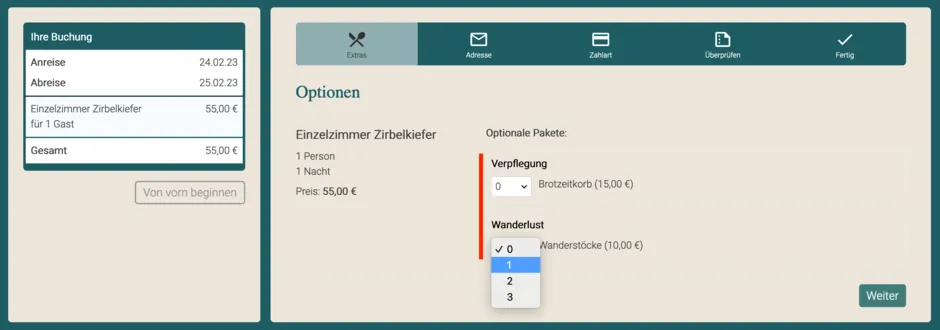
3. Extra Item Packages with Alternative Selection
You can also offer several extra item packages to choose from. For example, your guests can then choose a certain breakfast set during the booking. To do this, you must create so-called “selection groups” under Object management > Rental units > Extra item packages. Attention, the name for this selection group is visible for guests. All alternatives of a certain extra item type (e.g. breakfast) must be part of this selection group.
This allows you to put different catering options (breakfast, half board and full board) or transfer options (from the airport, from the train station and from the port) into a selection group and your guests then choose the preferred option accordingly (German image below).
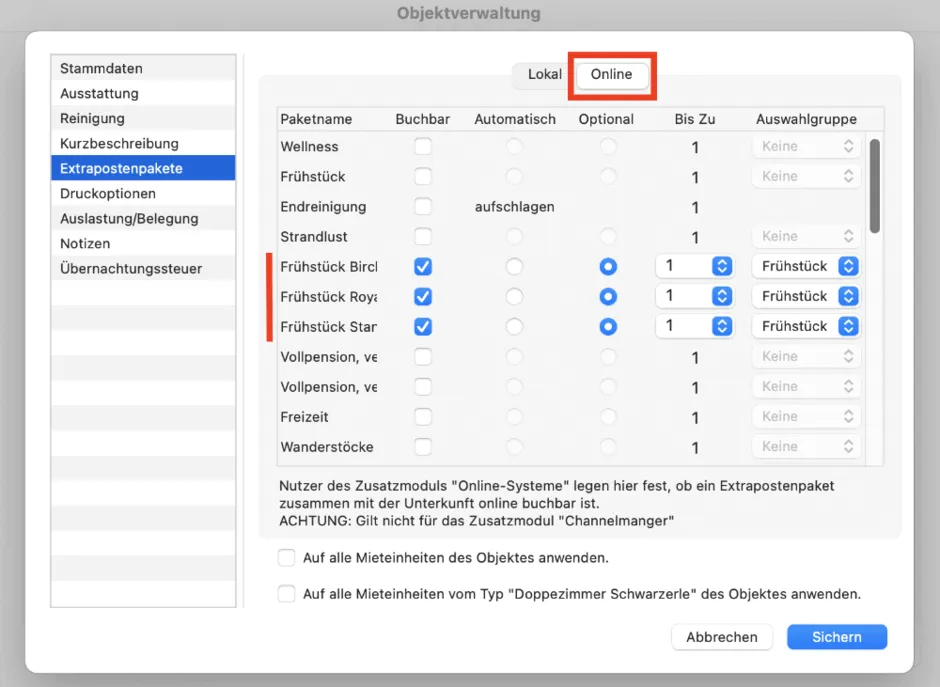
In the booking process, the selection for your guests then looks like this (German image):