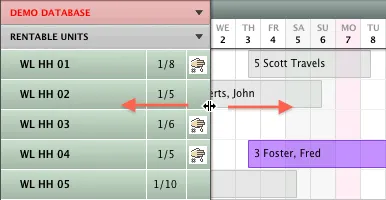Search
-
General information about Lodgit Desk
-
Description of the menu items
-
Reservation Schedule
-
Edit preferences
- Edit the Preferences
- Edit functions of the reservation schedule
- Edit booking defaults for the reservation schedule
- Evaluate labels
- Create and manage labels
- Preferences for tax rates
- QuickCorrect: edit tax rates in existing bookings
- City / Accommodation Tax
- Preferences for payment terms and methods
- Preferences for currency
- Numbering for invoices, offers and confirmations
- Guest Preferences
- Emails
- Print and PDF Options
- Preferences for letter layout
- Settings for the sender address
- Preferences for country address formats
- Return Confirmation
- Deposit Options
- Invoicing options
- Create database backup
- Check for updates
- Settings for Proxy Server
- Preferences for accounting export
- Show EPC QR code on invoices
-
Object Management
-
- Create and delete rentable units
- Edit rentable unit information
- Edit unit's profile
- Define Features for a Rentable Unit
- Automatically change the cleaning status of a rentable unit
- Add short description for a rentable unit
- Link package to a rentable unit
- Optional: packages bookable online
- Define print options
- Statistics options
- Notes
- City/Accommodation tax for a rentable unit
-
Extras and packages
-
Create and manage price lists
-
Bookings
- Bookings
- Create booking
- Create a (group) reservation using the booking assistant
- Open booking
- Change booking status to Booked
- Change booking status to Checked In
- Change the booking status to Checked Out
- Change booking status to Disabled
- Edit booking time frame
- Move booking to another unit
- Split a booking (move into another unit)
- Add a main contact to a booking
- Edit price and price unit for a booking
- Add an agent to a booking
- Add child discount
- Add, edit and bill deposits for bookings
- Add guests to a booking
- Print registration form
- Add extras and packages to a booking
- Deleting extras from a booking
- Add notes to a booking
- View and print correspondence
- Add, edit and delete a city tax
- Create group reservation
- Remove from group reservation
- Overview over the (group) booking
- Edit the main contact of a booking
- Delete booking
-
Guest Management
- Guest Management
- Add / Duplicate / Delete Guest
- Merge guests
- Block guest
- Automatic and custom groups
- Search for a guest
- Send emails
- Write (bulk) letters and emails
- Edit guest profile
- Define guest discount
- Add and edit communicative and other data
- Add and edit notes to a guest
- Import guest data
- Export guest data
-
User Management
-
Correspondence
-
Dunning Run
-
List of unpaid invoices
-
Text Management
-
Create receipts & Cashbook
-
Financial Reports
-
Agents
-
Lists
-
Additional Modules
-
- Additional Module: Synchronisation and Channel Manager
- General settings for the synchronisation
- Settings for the Lodgit Online Booking System
- Settings for synchronising with channel manager CultSwitch
- Settings for synchronising with channel manager DIRS21 channelswitch
- Settings for synchronising with channel manager HotelSpider
- Settings for synchronising with channel manager MappingMaster
- Settings for channel manager Siteminder
- Frequently Asked Questions Regarding Channel Managers
-
-
- Kassensicherungsverordnung 2020 (TSE) in English
- Putting the TSE into operation
- Initialisation of the TSE and activation of the interface
- Working with the TSE
- Status Messages of the TSE
- Overview of functions in expert mode
- TSE Export
-
- FAQs about Cash Security Regulation & TSE
- Moving the TSE to a new computer
- The certificate of my TSE has expired - What to do?
- Performing firmware updates for the Epson TSE receipt printer TM-m30F
- Connection to local IP address not possible
- Returning to the TSE wizard if you closed the message at the beginning
- Unlock and change PINs and PUK
- Status message: "Not authorised"
-
-
-
Definitions
-
Frequently Asked Questions
- Frequently Asked Questions
- Installing the 64-bit version under Windows
- Moving your Database to a new Server
- Transfer Lodgit database to a new computer
- Download Server Database Backup
- Postpone, shorten, extend billed bookings
- Enter the opening balance of the cash register in the Lodgit cash book
- Channelmanager DIRS21: Set Up Inheritance
- Database server and license data update
- Price for final cleaning to be added to the first night's stay
- Change payment method of invoices
- Renew Your License
- Completing of the HESTA form (CH)
- Which POS systems are compatible with the Lodgit interface?
- MappingMaster - Transfer of prices and linking of extra items
- Datenbankserver: Database malformed
- Database server and "vanished" online bookings or "changing" vacancies
- How to connect Lodgit and Airbnb
- How do I delete an online booking?
- Highlight blocked dates in the Lodgit Online system booking calendar
- GoBD-export - How do you access the data during a tax audit?
- Seperate Invoices for one Booking
- Display Options for the Occupancy Plan
- Completing and setting the cash book to 0
- macOS High Sierra: Do not store database in the iCloud
- Database server error: Database is locked
- Transmitting prices and linking extra items to MappingMaster
- Use Lodgit Desk on more than one computer
- Assign Booking
- How to charge cancellation fees
- Sell and redeem vouchers in Lodgit Desk
- Create comments and remarks on invoice items
- Highlighting Special Periods in the Occupancy Plan
- Invoice with Company Address but Registration Form with Guest Address
- Email attachments will be sent to the recipient as 'winmail.dat'
- Change Language of Lodgit Desk
- cubeSQL: Disconnected / switch back to local database
-
Shortcuts
Sidebar
The sidebar gives you important information that you can use along with the reservation schedule.
Showing only certain objects or unit categories
a. Object List
If you uncheck an object in this list, it will be hidden in the reservation schedule. Quickly showing or hiding objects can be done by checking or unchecking “All Objects”.
b. Unit List
If you uncheck a unit category in the list, all units of this category will be hidden in the reservation schedule. Quickly showing or hiding all categories can be done by checking or unchecking “All Categories”.
The right column “Available” shows you the number of vacant units in the time frame selected in the upper right corner of the reservation schedule.
c. Current Guests
This will show you lists of all currently checked in guests, guests that are due to check in today and guests that are due to check out today.
Occupancy Rate
In the upper left area, next to the object list, you can find the occupancy rate of each object for the time frame selected above the reservation schedule.
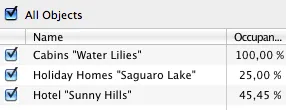
Note:
You can turn this automatic display off in the Preferences. This can be a good idea if you don’t need that information and are having problems with a slow-running program.
Show or hide sidebar
In order to hide the sidebar, go to View > Hide Sidebar, or click and drag the left border of the reservation schedule to the far left side of the screen.
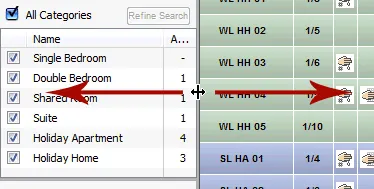
If you want to show the sidebar, go to View > Show Sidebar, or click and drag the left side of the reservation schedule until you are satisfied with the width of the sidebar.
Enlarge / shrink sidebar
To enlarge or shrink the sidebar, you can click and drag its borders to the left/right or up/down, until you are satisfied with the results.
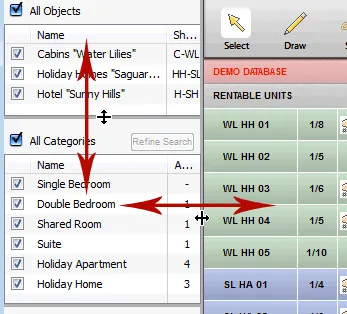
Enlarge / shrink list of rentable units
To enlarge or shrink the list of all rentable units, simply click and drag the right border of the list until you are satisfied with the result.