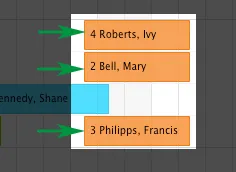Search
Remove from group reservation
The feature Remove from group reservation is explained below;
Starting point:
Mary Bell wants to book three rentable units for herself and two other guests (Francis Philipps and Ivy Roberts).
Three bookings are created in three different units: one for Francis Philipps, one for Mary Bell and one for Ivy Roberts.
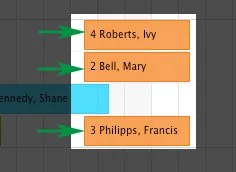
You can then put these bookings together in a group. Since the main contact for all three bookings is Mary Bell, a small dot in the upper left corner of that booking indicates that this is the main booking of the group.
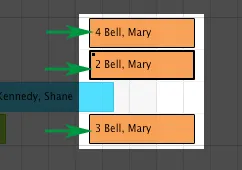
The rentable units and guests belonging to the group will be displayed in the “Guests / Group” section of the booking window. After we have created the group, we’ll take a look at each booking window. In each booking window, you’ll find the rentable units of the group in the list item Group.
Main booking of the group:
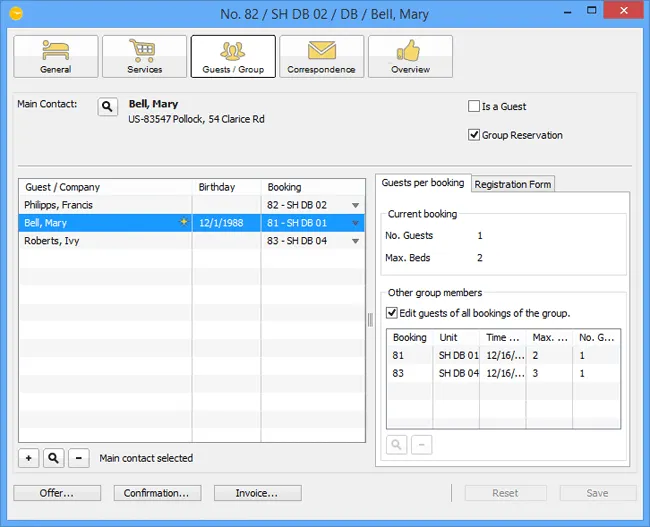
Situation 1:
The booking for Ivy Roberts is to be deleted from the group because she wants to pay the invoice for her stay herself. There are 4 ways to remove this booking from the group which we will now describe in 3 examples.
Ex. 1:
Removing one of the bookings from the group via the booking windows of one of the other bookings
Head to “Guests / Groups” in one of the other booking windows, select the booking and click the minus button.
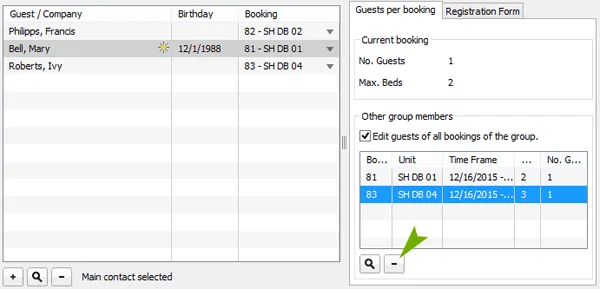
After saving, the booking will be removed from the group and the group will then only consist of two bookings. The booking that has been removed from the group will not be deleted. It will continue to exist as an ordinary, separate booking.
Ex. 2:
Remove the booking Roberts via its own booking window:
Double-click on the booking you want to remove from the group in the reservation schedule. In the booking window, uncheck the box that says “Group Reservation” next to the main contact.
After saving, the booking will be removed from the group and the group will from then only consist of two bookings.
Ex. 3:
Remove the booking Roberts from the group in the reservation schedule:
Select the booking Roberts and call up the context menu (right-click) and select the item Remove from group reservation.
Alternative:
Select the booking Roberts and then go to the menu bar Bookings > Remove from group reservation.
This will remove the booking Roberts from the group. The group then consists of the bookings Philipps and Bell.
Result for all 3 examples:
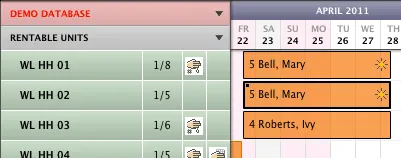
Note:
If there are only two bookings in a group and one is removed, the group booking will be dissolved entirely. It doesn’t matter which booking you remove from the group. Both bookings will then be linked to different main contacts.
Situation 2:
The group reservation Bell is to be dissolved entirely, i.e. all bookings are meant to be removed from the group reservation. You can go about this in two ways.
Possibility 1:
Double-click on the booking Bell (which is the main booking of the group) in the reservation schedule. This will open the booking window where you should uncheck the box that says Group Reservation in the area of the main contact.
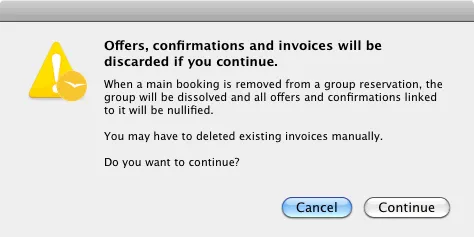
You will have to confirm the process.
If you do want to confirm the process, press Continue.
After you have unchecked the box Group Reservation, the list item Group that lists the other units will be deleted. The first guest that is listed in the booking (Mary Bell, in this case) will be made the main contact for the booking.
Possibility 2:
Select the booking Bell (which is the main booking of the group) and select the item Remove from group reservation from the context menu (right-click).
Alternative:
Select the booking Bell (which is the main booking of the group) and then go to Bookings > Remove from group reservation.
You will be prompted to confirm the process, like mentioned above.
Removing the main booking from the booking windows of the other bookings is not possible.
Result: