Search
-
General information about Lodgit Desk
-
Description of the menu items
-
Reservation Schedule
-
Edit preferences
- Edit the Preferences
- Edit functions of the reservation schedule
- Edit booking defaults for the reservation schedule
- Evaluate labels
- Create and manage labels
- Preferences for tax rates
- QuickCorrect: edit tax rates in existing bookings
- City / Accommodation Tax
- Preferences for payment terms and methods
- Preferences for currency
- Numbering for invoices, offers and confirmations
- Guest Preferences
- Emails
- Print and PDF Options
- Preferences for letter layout
- Settings for the sender address
- Preferences for country address formats
- Return Confirmation
- Deposit Options
- Invoicing options
- Create database backup
- Check for updates
- Settings for Proxy Server
- Preferences for accounting export
- Show EPC QR code on invoices
-
Object Management
-
- Create and delete rentable units
- Edit rentable unit information
- Edit unit's profile
- Define Features for a Rentable Unit
- Automatically change the cleaning status of a rentable unit
- Add short description for a rentable unit
- Link package to a rentable unit
- Optional: packages bookable online
- Define print options
- Statistics options
- Notes
- City/Accommodation tax for a rentable unit
-
Extras and packages
-
Create and manage price lists
-
Bookings
- Bookings
- Create booking
- Create a (group) reservation using the booking assistant
- Open booking
- Change booking status to Booked
- Change booking status to Checked In
- Change the booking status to Checked Out
- Change booking status to Disabled
- Edit booking time frame
- Move booking to another unit
- Split a booking (move into another unit)
- Add a main contact to a booking
- Edit price and price unit for a booking
- Add an agent to a booking
- Add child discount
- Add, edit and bill deposits for bookings
- Add guests to a booking
- Print registration form
- Add extras and packages to a booking
- Deleting extras from a booking
- Add notes to a booking
- View and print correspondence
- Add, edit and delete a city tax
- Create group reservation
- Remove from group reservation
- Overview over the (group) booking
- Edit the main contact of a booking
- Delete booking
-
Guest Management
- Guest Management
- Add / Duplicate / Delete Guest
- Merge guests
- Block guest
- Automatic and custom groups
- Search for a guest
- Send emails
- Write (bulk) letters and emails
- Edit guest profile
- Define guest discount
- Add and edit communicative and other data
- Add and edit notes to a guest
- Import guest data
- Export guest data
-
User Management
-
Correspondence
-
Dunning Run
-
List of unpaid invoices
-
Text Management
-
Create receipts & Cashbook
-
Financial Reports
-
Agents
-
Lists
-
Additional Modules
-
- Additional Module: Synchronisation and Channel Manager
- General settings for the synchronisation
- Settings for the Lodgit Online Booking System
- Settings for synchronising with channel manager CultSwitch
- Settings for synchronising with channel manager DIRS21 channelswitch
- Settings for synchronising with channel manager HotelSpider
- Settings for synchronising with channel manager MappingMaster
- Settings for channel manager Siteminder
- Frequently Asked Questions Regarding Channel Managers
-
-
- Kassensicherungsverordnung 2020 (TSE) in English
- Putting the TSE into operation
- Initialisation of the TSE and activation of the interface
- Working with the TSE
- Status Messages of the TSE
- Overview of functions in expert mode
- TSE Export
-
- FAQs about Cash Security Regulation & TSE
- Moving the TSE to a new computer
- The certificate of my TSE has expired - What to do?
- Performing firmware updates for the Epson TSE receipt printer TM-m30F
- Connection to local IP address not possible
- Returning to the TSE wizard if you closed the message at the beginning
- Unlock and change PINs and PUK
- Status message: "Not authorised"
-
-
-
Definitions
-
Frequently Asked Questions
- Frequently Asked Questions
- Installing the 64-bit version under Windows
- Moving your Database to a new Server
- Transfer Lodgit database to a new computer
- Download Server Database Backup
- Postpone, shorten, extend billed bookings
- Enter the opening balance of the cash register in the Lodgit cash book
- Channelmanager DIRS21: Set Up Inheritance
- Database server and license data update
- Price for final cleaning to be added to the first night's stay
- Change payment method of invoices
- Renew Your License
- Completing of the HESTA form (CH)
- Which POS systems are compatible with the Lodgit interface?
- MappingMaster - Transfer of prices and linking of extra items
- Datenbankserver: Database malformed
- Database server and "vanished" online bookings or "changing" vacancies
- How to connect Lodgit and Airbnb
- How do I delete an online booking?
- Highlight blocked dates in the Lodgit Online system booking calendar
- GoBD-export - How do you access the data during a tax audit?
- Seperate Invoices for one Booking
- Display Options for the Occupancy Plan
- Completing and setting the cash book to 0
- macOS High Sierra: Do not store database in the iCloud
- Database server error: Database is locked
- Transmitting prices and linking extra items to MappingMaster
- Use Lodgit Desk on more than one computer
- Assign Booking
- How to charge cancellation fees
- Sell and redeem vouchers in Lodgit Desk
- Create comments and remarks on invoice items
- Highlighting Special Periods in the Occupancy Plan
- Invoice with Company Address but Registration Form with Guest Address
- Email attachments will be sent to the recipient as 'winmail.dat'
- Change Language of Lodgit Desk
- cubeSQL: Disconnected / switch back to local database
-
Shortcuts
Receiving Online payments
A guest can immediately pay online for a booking made in the Lodgit online booking system. Lodgit hotel software offers this service in cooperation with the online payment service Paypal.
You make the necessary settings for this in your personal account at lodgit.com.
Within settings, select “Payment methods of the guest” in the drop-down menu next to Show.
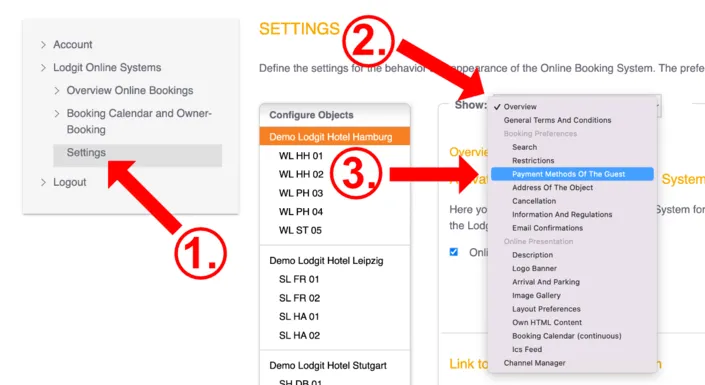
For the payment via Paypal you have the following two options:
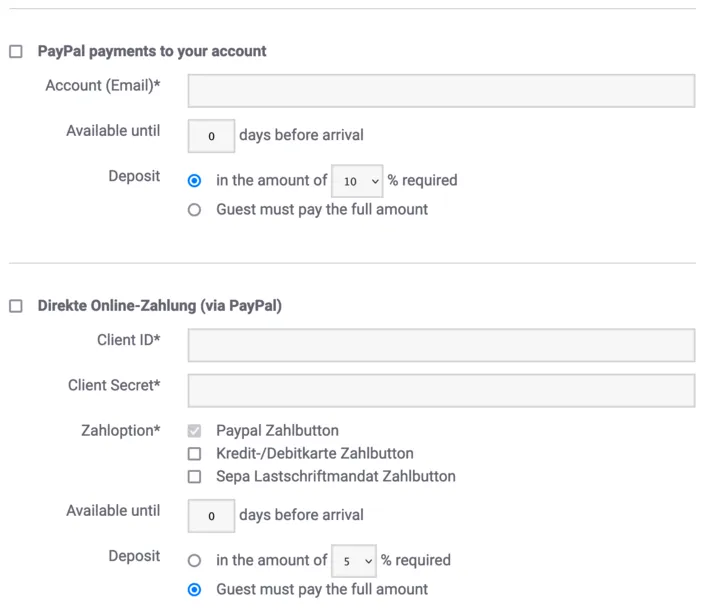
PayPal payment to your account
With this payment method, the guest will be sent a link on the confirmation page as well as in the confirmation email after the booking has been made. Via this link, the outstanding amount can be sent directly to your PayPal account. The guest also needs a PayPal account for this.
This payment method corresponds roughly to a payment by bank transfer: Here, too, you will receive the booking regardless of the payment made and must check the receipt of payment yourself.
To offer this payment method, you only need to enter your email address by which you registered your PayPal account.
Direct online payment via PayPal (Paypal PLUS)
With this option you can offer credit card payments or payments by direct debit in addition to the payment via the guest’s PayPal account. The guest does not need a PayPal account himself for the first two options. Paypal serves in this case only as an online payment service provider, whereby payments are collected before the booking is completed. This so-called Paypal PLUS option creates security, since no booking can be triggered without payment. In addition, you receive all payments clearly on the same account.
Setting up Paypal PLUS
Please note that for the Paypal PLUS option you must have a Paypal Business account. You can set this up on the Paypal Business website.
To link the online booking system of Lodgit with Paypal PLUS, you need two “access codes”, which you have to enter once in that field.
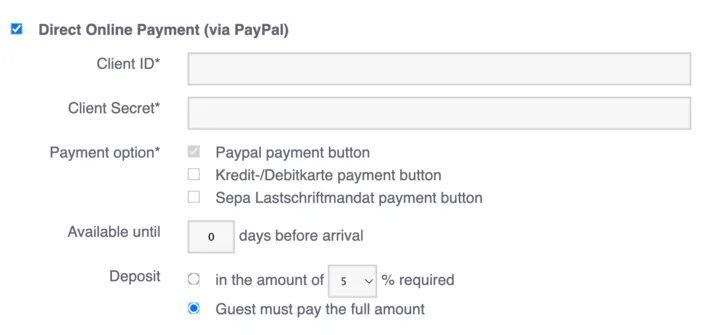
The required data “Client ID” and “Client Secret” can be found on developer.paypal.com. Log in there with your PayPal business account and click on “My Apps & Credentials” in the left menu. Then switch to “Live” in the right part of the window and click on “Create New App”.
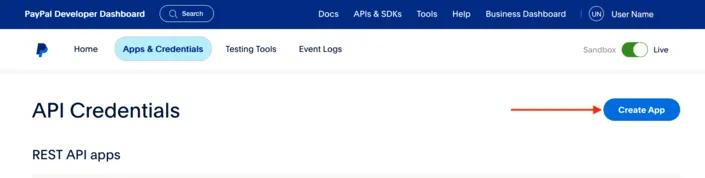
In the next step, you can assign any name for the new Application (App) for which you will receive “Client ID” and “Secret”. For example, enter “Online booking system”, “Ticketshop” or similar.
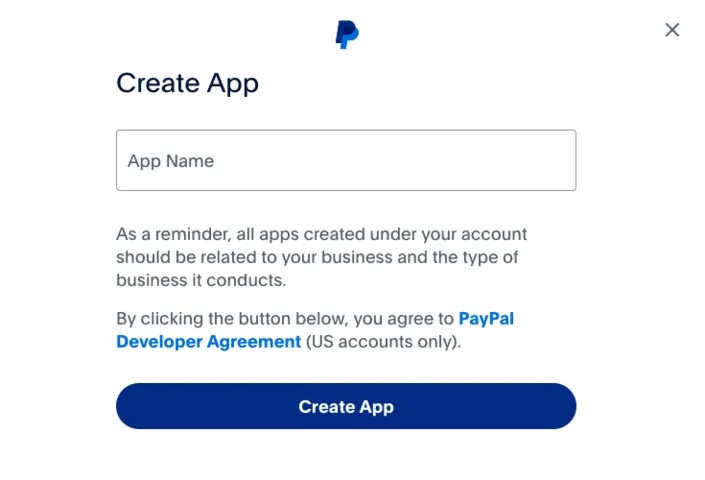
Then you will find an application (App) with this name in the list (here: Ticketshop). Click on it and you will get the required data. Copy the “Client ID” and paste it into the corresponding field in the settings of the Lodgit online booking system. The “Client Secret” will be displayed after you click on “Show”. Also copy this into the settings of your booking system.
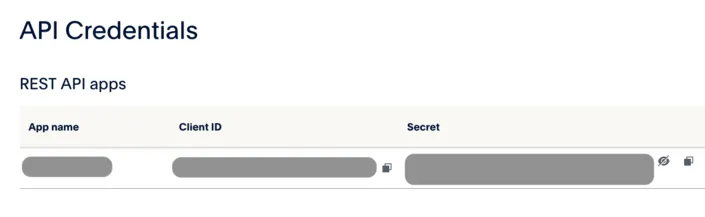
Technically, all requirements are now met to accept payments via PayPal. Still set the appropriate checkmarks to enable credit card payment and/or direct debit. Finally, select availability and deposit options. Done!
Regarding the conditions (possible transaction fees, acceptance of credit card and direct debit, …) please contact PayPal directly to have your business account set up according to your wishes.