Search
-
General information about Lodgit Desk
-
Description of the menu items
-
Reservation Schedule
-
Edit preferences
- Edit the Preferences
- Edit functions of the reservation schedule
- Edit booking defaults for the reservation schedule
- Evaluate labels
- Create and manage labels
- Preferences for tax rates
- QuickCorrect: edit tax rates in existing bookings
- City / Accommodation Tax
- Preferences for payment terms and methods
- Preferences for currency
- Numbering for invoices, offers and confirmations
- Guest Preferences
- Emails
- Print and PDF Options
- Preferences for letter layout
- Settings for the sender address
- Preferences for country address formats
- Return Confirmation
- Deposit Options
- Invoicing options
- Create database backup
- Check for updates
- Settings for Proxy Server
- Preferences for accounting export
- Show EPC QR code on invoices
-
Object Management
-
- Create and delete rentable units
- Edit rentable unit information
- Edit unit's profile
- Define Features for a Rentable Unit
- Automatically change the cleaning status of a rentable unit
- Add short description for a rentable unit
- Link package to a rentable unit
- Optional: packages bookable online
- Define print options
- Statistics options
- Notes
- City/Accommodation tax for a rentable unit
-
Extras and packages
-
Create and manage price lists
-
Bookings
- Bookings
- Create booking
- Create a (group) reservation using the booking assistant
- Open booking
- Change booking status to Booked
- Change booking status to Checked In
- Change the booking status to Checked Out
- Change booking status to Disabled
- Edit booking time frame
- Move booking to another unit
- Split a booking (move into another unit)
- Add a main contact to a booking
- Edit price and price unit for a booking
- Add an agent to a booking
- Add child discount
- Add, edit and bill deposits for bookings
- Add guests to a booking
- Print registration form
- Add extras and packages to a booking
- Deleting extras from a booking
- Add notes to a booking
- View and print correspondence
- Add, edit and delete a city tax
- Create group reservation
- Remove from group reservation
- Overview over the (group) booking
- Edit the main contact of a booking
- Delete booking
-
Guest Management
- Guest Management
- Add / Duplicate / Delete Guest
- Merge guests
- Block guest
- Automatic and custom groups
- Search for a guest
- Send emails
- Write (bulk) letters and emails
- Edit guest profile
- Define guest discount
- Add and edit communicative and other data
- Add and edit notes to a guest
- Import guest data
- Export guest data
-
User Management
-
Correspondence
-
Dunning Run
-
List of unpaid invoices
-
Text Management
-
Create receipts & Cashbook
-
Financial Reports
-
Agents
-
Lists
-
Additional Modules
-
- Additional Module: Synchronisation and Channel Manager
- General settings for the synchronisation
- Settings for the Lodgit Online Booking System
- Settings for synchronising with channel manager CultSwitch
- Settings for synchronising with channel manager DIRS21 channelswitch
- Settings for synchronising with channel manager HotelSpider
- Settings for synchronising with channel manager MappingMaster
- Settings for channel manager Siteminder
- Frequently Asked Questions Regarding Channel Managers
-
-
- Kassensicherungsverordnung 2020 (TSE) in English
- Putting the TSE into operation
- Initialisation of the TSE and activation of the interface
- Working with the TSE
- Status Messages of the TSE
- Overview of functions in expert mode
- TSE Export
-
- FAQs about Cash Security Regulation & TSE
- Moving the TSE to a new computer
- The certificate of my TSE has expired - What to do?
- Performing firmware updates for the Epson TSE receipt printer TM-m30F
- Connection to local IP address not possible
- Returning to the TSE wizard if you closed the message at the beginning
- Unlock and change PINs and PUK
- Status message: "Not authorised"
-
-
-
Definitions
-
Frequently Asked Questions
- Frequently Asked Questions
- Installing the 64-bit version under Windows
- Moving your Database to a new Server
- Transfer Lodgit database to a new computer
- Download Server Database Backup
- Postpone, shorten, extend billed bookings
- Enter the opening balance of the cash register in the Lodgit cash book
- Channelmanager DIRS21: Set Up Inheritance
- Database server and license data update
- Price for final cleaning to be added to the first night's stay
- Change payment method of invoices
- Renew Your License
- Completing of the HESTA form (CH)
- Which POS systems are compatible with the Lodgit interface?
- MappingMaster - Transfer of prices and linking of extra items
- Datenbankserver: Database malformed
- Database server and "vanished" online bookings or "changing" vacancies
- How to connect Lodgit and Airbnb
- How do I delete an online booking?
- Highlight blocked dates in the Lodgit Online system booking calendar
- GoBD-export - How do you access the data during a tax audit?
- Seperate Invoices for one Booking
- Display Options for the Occupancy Plan
- Completing and setting the cash book to 0
- macOS High Sierra: Do not store database in the iCloud
- Database server error: Database is locked
- Transmitting prices and linking extra items to MappingMaster
- Use Lodgit Desk on more than one computer
- Assign Booking
- How to charge cancellation fees
- Sell and redeem vouchers in Lodgit Desk
- Create comments and remarks on invoice items
- Highlighting Special Periods in the Occupancy Plan
- Invoice with Company Address but Registration Form with Guest Address
- Email attachments will be sent to the recipient as 'winmail.dat'
- Change Language of Lodgit Desk
- cubeSQL: Disconnected / switch back to local database
-
Shortcuts
Preferences for accounting export
Account numbers for accounting export
You can define the account numbers for the accounting export under >Preferences >Accounting Export.
These are the account numbers you use for your business’ bookkeeping. If you’re unsure of the numbers, please ask your bookkeeper, accountant or tax expert.
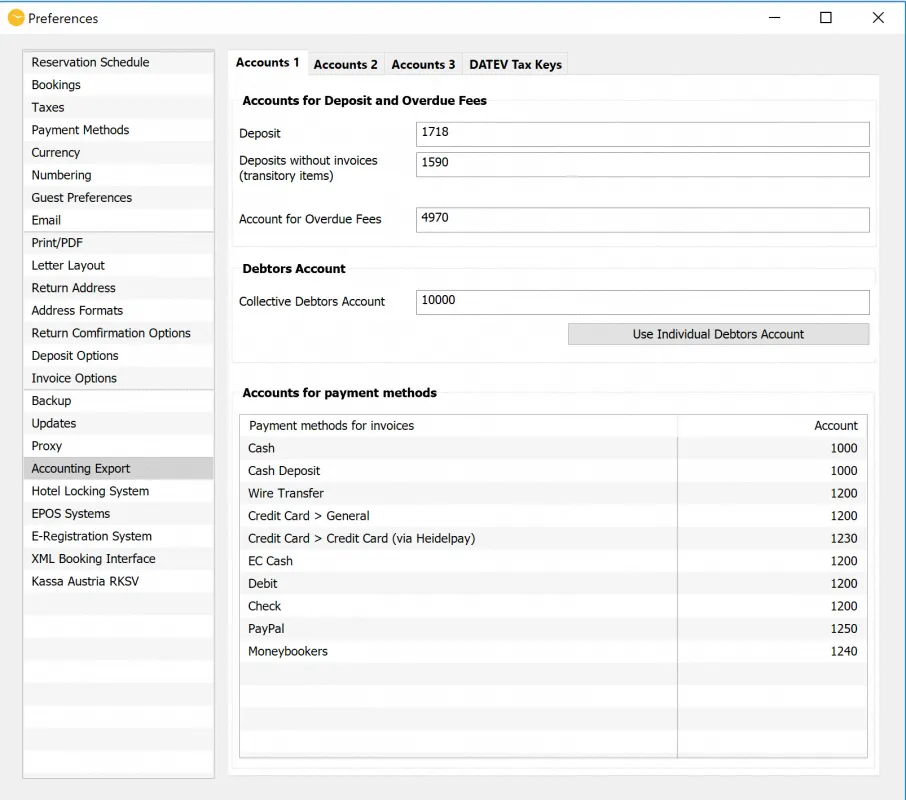
To enter or edit an account number simply double-click on the entry. Here you will find several tabs under which the following accounts are stored.
Accounts 1
Accounts for Deposit and Overdue Fees
Here you define the accounts that are used when you create a deposit invoice or add an overdue fee.
“Deposits without invoices (transitory items)” is only relevant for customers working with a database from 2016 or older. Since Lodgit version 1.15.8 it is no longer possible to create a deposit without invoice.
Debtors Account
You have the choice of working with a collective debtors account or with individual debtors accounts, that is, you enter a separate account for each guest. For individual accounts, please click on the button >Use Individual Debtors Accounts.
Please note the following:
This action cannot be undone.
By using individual customer accounts, it is no longer possible to change the invoice recipient of an invoice once created.
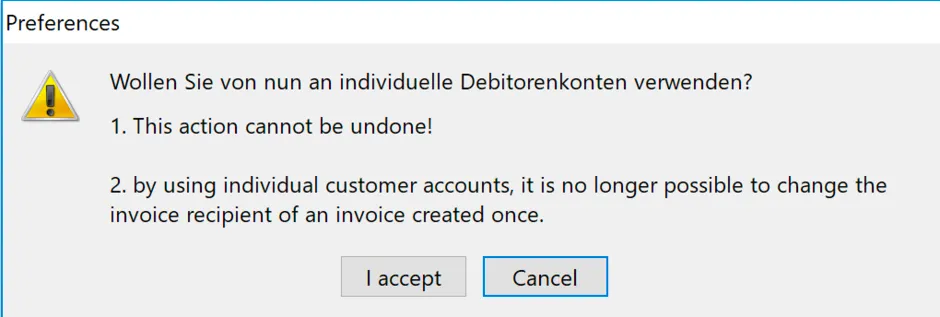
Once you have accepted this, you must enter the numbering for the individual debtors accounts.
From now on, when creating invoices, new account numbers will be assigned starting with the lowest number entered and then sequentially for each guest. If the guest already has an account number, the existing one is used.
If all numbers of the entered numbering have been assigned, you will receive a message from Lodgit. Please extend the numbering accordingly in the preferences.
Accounts for payment methods
Here you enter the financial accounts of the different payment methods.
Accounts 2
Accounts for cashbook
Here you enter the accounts for cash purchases and sales as well as for private deposits and withdrawals that are taken out of or placed into the cash register.
Default-Extras
The default extras refer to extra items that either go into Lodgit Desk via the EPOS interface, a channel manager or the online booking system and cannot be assigned to an extra item, for example, because it can no longer be found in the extra item management due to changes.
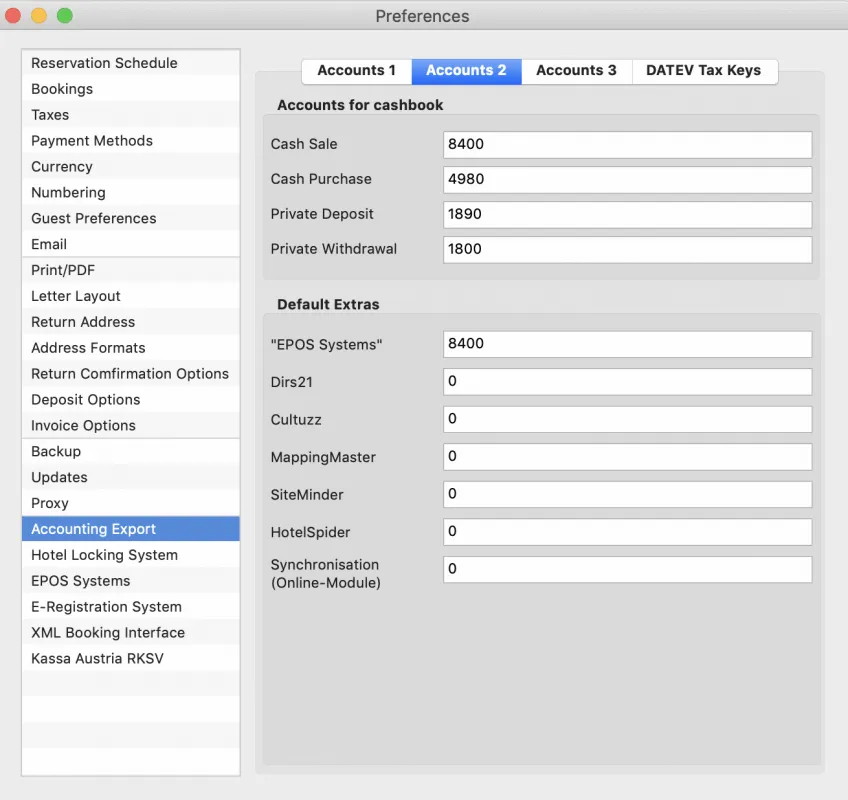
Accounts 3
Accounts for accommodations
If you only need a single account for the accommodation, select the >Simple option here.
If you have to use different VAT rates for a rental unit, e.g. because long-term or short-term rental is possible, you can define a separate account here for each rental unit and each VAT rate created. Simply select >Detailed setting per rental unit and tax rate and enter the accounts.
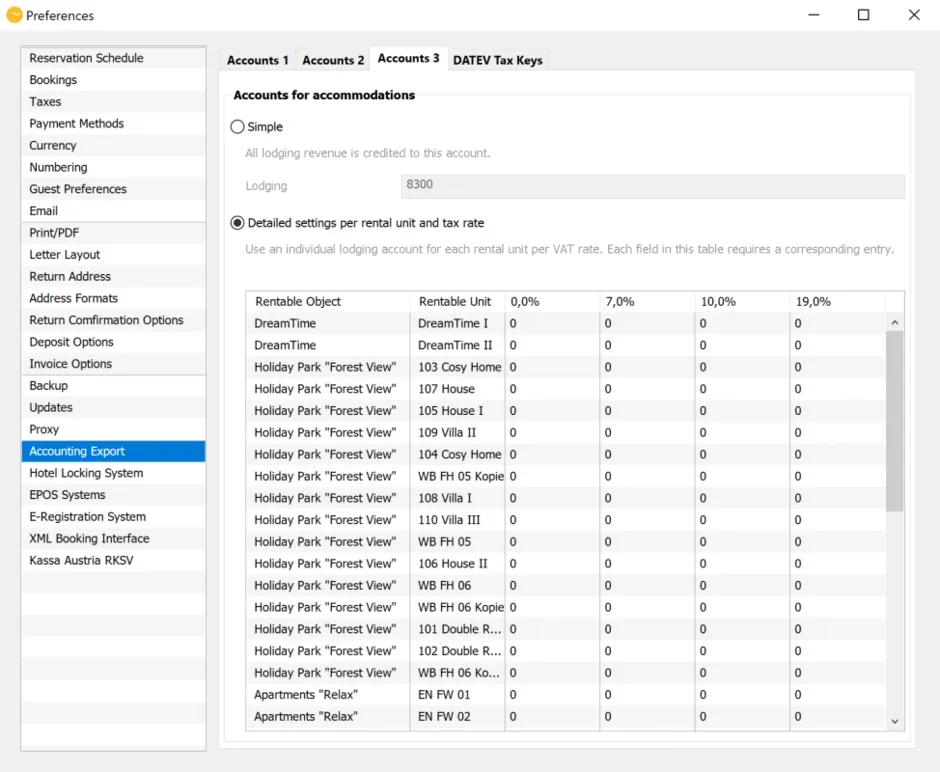
Datev Tax Key
Tax key
If you are using DatevPro Export, you can enter a tax key here for each VAT rate created, separately for positive and negative amounts.
Affected accounts
If you have switched off automatic tax function in your accounting program and want to export keys from Lodgit Desk instead, specify the accounts to which the tax keys created above apply.
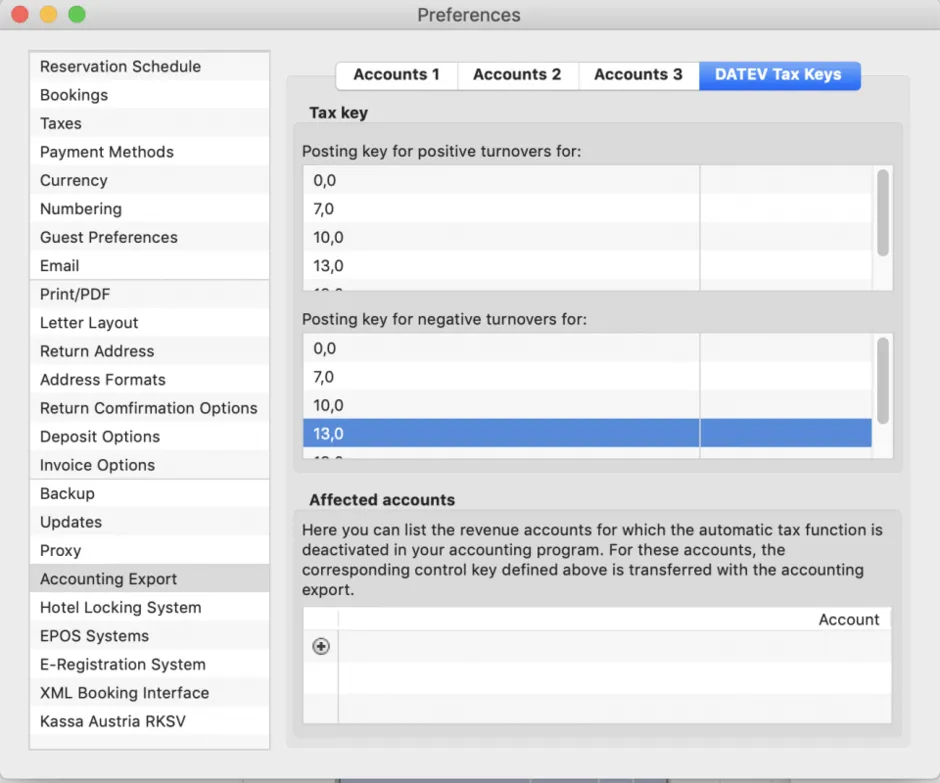
Further bookkeeping accounts
You define the accounts for Extras in >Administration >Extra and Packages >Extras and the and the Accommodations Tax in >Preferences >Taxes.
Please note:
Using incorrect account numbers can be detrimental to the import of the created file. Make sure all numbers are entered correctly. Changes in the account numbers only affect future entries.