Search
-
General information about Lodgit Desk
-
Description of the menu items
-
Reservation Schedule
-
Edit preferences
- Edit the Preferences
- Edit functions of the reservation schedule
- Edit booking defaults for the reservation schedule
- Evaluate labels
- Create and manage labels
- Preferences for tax rates
- QuickCorrect: edit tax rates in existing bookings
- City / Accommodation Tax
- Preferences for payment terms and methods
- Preferences for currency
- Numbering for invoices, offers and confirmations
- Guest Preferences
- Emails
- Print and PDF Options
- Preferences for letter layout
- Settings for the sender address
- Preferences for country address formats
- Return Confirmation
- Deposit Options
- Invoicing options
- Create database backup
- Check for updates
- Settings for Proxy Server
- Preferences for accounting export
- Show EPC QR code on invoices
-
Object Management
-
- Create and delete rentable units
- Edit rentable unit information
- Edit unit's profile
- Define Features for a Rentable Unit
- Automatically change the cleaning status of a rentable unit
- Add short description for a rentable unit
- Link package to a rentable unit
- Optional: packages bookable online
- Define print options
- Statistics options
- Notes
- City/Accommodation tax for a rentable unit
-
Extras and packages
-
Create and manage price lists
-
Bookings
- Bookings
- Create booking
- Create a (group) reservation using the booking assistant
- Open booking
- Change booking status to Booked
- Change booking status to Checked In
- Change the booking status to Checked Out
- Change booking status to Disabled
- Edit booking time frame
- Move booking to another unit
- Split a booking (move into another unit)
- Add a main contact to a booking
- Edit price and price unit for a booking
- Add an agent to a booking
- Add child discount
- Add, edit and bill deposits for bookings
- Add guests to a booking
- Print registration form
- Add extras and packages to a booking
- Deleting extras from a booking
- Add notes to a booking
- View and print correspondence
- Add, edit and delete a city tax
- Create group reservation
- Remove from group reservation
- Overview over the (group) booking
- Edit the main contact of a booking
- Delete booking
-
Guest Management
- Guest Management
- Add / Duplicate / Delete Guest
- Merge guests
- Block guest
- Automatic and custom groups
- Search for a guest
- Send emails
- Write (bulk) letters and emails
- Edit guest profile
- Define guest discount
- Add and edit communicative and other data
- Add and edit notes to a guest
- Import guest data
- Export guest data
-
User Management
-
Correspondence
-
Dunning Run
-
List of unpaid invoices
-
Text Management
-
Create receipts & Cashbook
-
Financial Reports
-
Agents
-
Lists
-
Additional Modules
-
- Additional Module: Synchronisation and Channel Manager
- General settings for the synchronisation
- Settings for the Lodgit Online Booking System
- Settings for synchronising with channel manager CultSwitch
- Settings for synchronising with channel manager DIRS21 channelswitch
- Settings for synchronising with channel manager HotelSpider
- Settings for synchronising with channel manager MappingMaster
- Settings for channel manager Siteminder
- Frequently Asked Questions Regarding Channel Managers
-
-
- Kassensicherungsverordnung 2020 (TSE) in English
- Putting the TSE into operation
- Initialisation of the TSE and activation of the interface
- Working with the TSE
- Status Messages of the TSE
- Overview of functions in expert mode
- TSE Export
-
- FAQs about Cash Security Regulation & TSE
- Moving the TSE to a new computer
- The certificate of my TSE has expired - What to do?
- Performing firmware updates for the Epson TSE receipt printer TM-m30F
- Connection to local IP address not possible
- Returning to the TSE wizard if you closed the message at the beginning
- Unlock and change PINs and PUK
- Status message: "Not authorised"
-
-
-
Definitions
-
Frequently Asked Questions
- Frequently Asked Questions
- Installing the 64-bit version under Windows
- Moving your Database to a new Server
- Transfer Lodgit database to a new computer
- Download Server Database Backup
- Postpone, shorten, extend billed bookings
- Enter the opening balance of the cash register in the Lodgit cash book
- Channelmanager DIRS21: Set Up Inheritance
- Database server and license data update
- Price for final cleaning to be added to the first night's stay
- Change payment method of invoices
- Renew Your License
- Completing of the HESTA form (CH)
- Which POS systems are compatible with the Lodgit interface?
- MappingMaster - Transfer of prices and linking of extra items
- Datenbankserver: Database malformed
- Database server and "vanished" online bookings or "changing" vacancies
- How to connect Lodgit and Airbnb
- How do I delete an online booking?
- Highlight blocked dates in the Lodgit Online system booking calendar
- GoBD-export - How do you access the data during a tax audit?
- Seperate Invoices for one Booking
- Display Options for the Occupancy Plan
- Completing and setting the cash book to 0
- macOS High Sierra: Do not store database in the iCloud
- Database server error: Database is locked
- Transmitting prices and linking extra items to MappingMaster
- Use Lodgit Desk on more than one computer
- Assign Booking
- How to charge cancellation fees
- Sell and redeem vouchers in Lodgit Desk
- Create comments and remarks on invoice items
- Highlighting Special Periods in the Occupancy Plan
- Invoice with Company Address but Registration Form with Guest Address
- Email attachments will be sent to the recipient as 'winmail.dat'
- Change Language of Lodgit Desk
- cubeSQL: Disconnected / switch back to local database
-
Shortcuts
Additional module: Review Portals
The additional module “Interface: Review Portals” allows you to automatically send guest information to a review portal so that they can remind the guest to leave a review about their stay at your accommodation.
The requirements for sending guest data to an evaluation manager
- The departure date of the booking is a maximum of 180 days in the past or a maximum of 180 days in the future
- The booking has the status “checked out”
- An email address is recorded with the guest
- The guest has given his/her consent to send the data to an evaluation manager (see below)
- No data has yet been sent to a valuation manager for this booking
- The data is only sent for one guest per booking. If an email address for the main guest is stored and this guest also has the “consent to send data to rating portals”, then this guest will be used preferentially. If the main guest does not meet one of the two requirements or if he does not travel by himself (“is self guest” is set to “OFF”), the first found fellow traveller who meets the requirements will be used.
Permission of the guest
The guest has to agree to have their data sent to the review portals. This permission setting is done in the guest files:
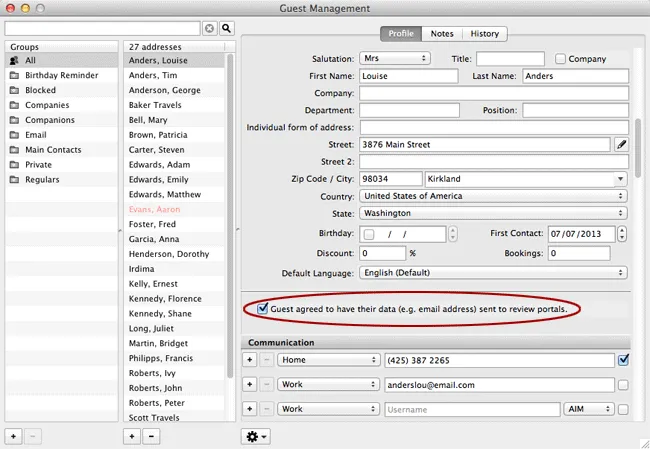
Booking data is only sent to a review portal if the following criteria are ALL met:
- At least one guest of the booking has given permission and listed an email address.
- The booking has the status “Checked Out”.
- The booking’s departure date is no less than 2 days in the past.
Settings for the Review Portals
Under Administration > Additional Modules > Review Portals you’ll find the settings. You can select a different review portal for each object in Lodgit Desk.
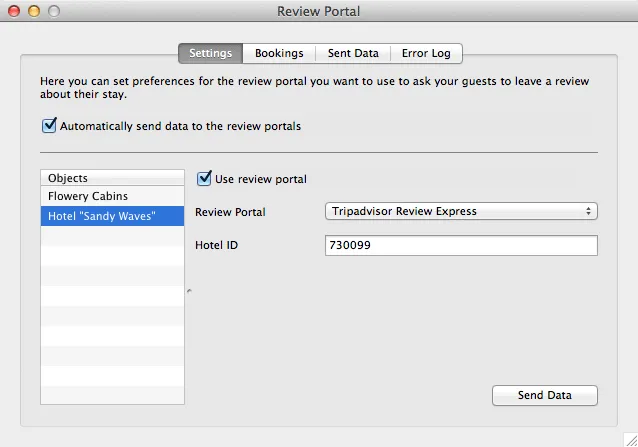
1. In the left list, select the object and check the box Use review portal.
2. Then, select the review portal from the list and enter the house ID that you are listed with on the portal with.
Then you can check the box Automatically send data to the review portals. Once a day, this will send all bookings in the status “Checked Out” whose departure date is in the future or within the last two days.
Important:
The emails are supposed to be sent in a timely manner in regards to the stay. That’s why the review portals only want to receive booking data for those bookings that have their departure date in a certain time frame (often only until the day before the send date). This means that some bookings may not be sent to the review portals if the status “Checked Out” is set too late.
You can also send the data manually through the Actions menu.
Bookings
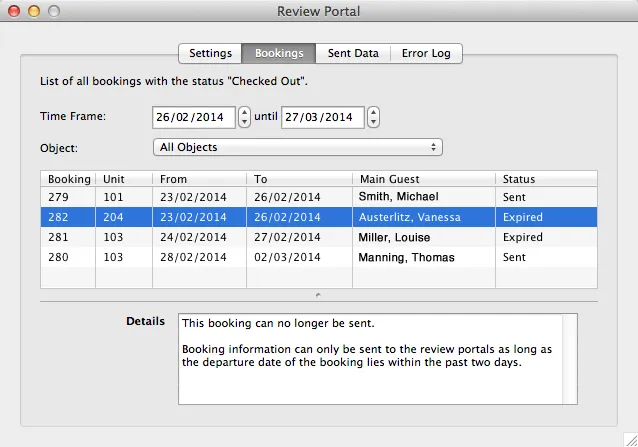
This will list all the bookings with the status “Checked Out” that are in the specified time frame.
Expired bookings are too old to be sent to a review portal.
Sent bookings have already been sent to a review portal. Select the list entry and the “Details” window will list the data that was sent.
Open bookings have the status “Checked Out” and a departure date that theoretically allows for them to be sent to a review portal. It is still possible that none of the guests have email addresses listed or agreed to have their data sent to a review portal and so the booking cannot be sent! Select the list entry and look at the “Details” to see if the booking will be sent or not.
Sent data
All data that was sent will be listed here.
Error Log
If there are any issues with sending the data, they will be listed in this log.