Search
Initialisation of the TSE and activation of the interface
The TSE is delivered to you uninitialised. As soon as you have connected the TSE to your computer and it is ready for operation, you can start initialising it in Lodgit Desk. The TSE assistant of Lodgit Desk will help you with this. During initialisation, all the data necessary for operating the TSE is defined in the wizard.
| User PIN (5 digits); can be composed of letters (a-z, A-Z) and/or numbers (0-9), no special characters. | This is requested during the use of the TSE for identification – it is set by yourself |
| Admin-PIN(5 digits); can be composed of letters (a-z, A-Z) and/or numbers (0-9), no special characters. | For all administrative processes such as TSE export or changes to the TSE – is to be set by yourself |
| PUK (6 digits) | To unlock PINs – set by yourself |
| Security key (Sicherheitsschlüssel) (8 digits) | Is required for authentication – is to be set by yourself |
| Point-of-sale-ID (Verkaufsstellen-ID) (max. 30 digits) | Generated by Lodgit in the wizard and represents your Lodgit Desk database; required for regulatory registration of the TSE – generated by Lodgit for you during the initialisation process in the wizard. |
When you open Lodgit Desk for the first time after installing the TSE, a window opens informing you that the use of a certified security device (TSE) is mandatory for properties in Germany.
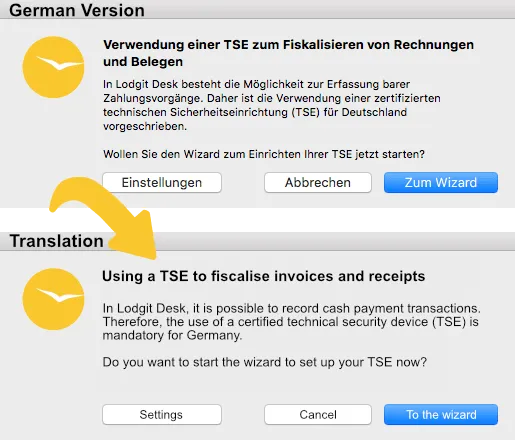
You now have the option of starting the TSE wizard or cancelling the process. If you intend to cancel the process, please note that since 1.1.2020 it is a German legal requirement to use a TSE with any software that can process cash payments.
Click on the Lodgit Desk > Settings button to access the Settings > KassenSichV TSE menu. Here you can set up the TSE or activate the additional module yourself, without using the wizard. This assumes that the data to be entered already exists or has been detected.
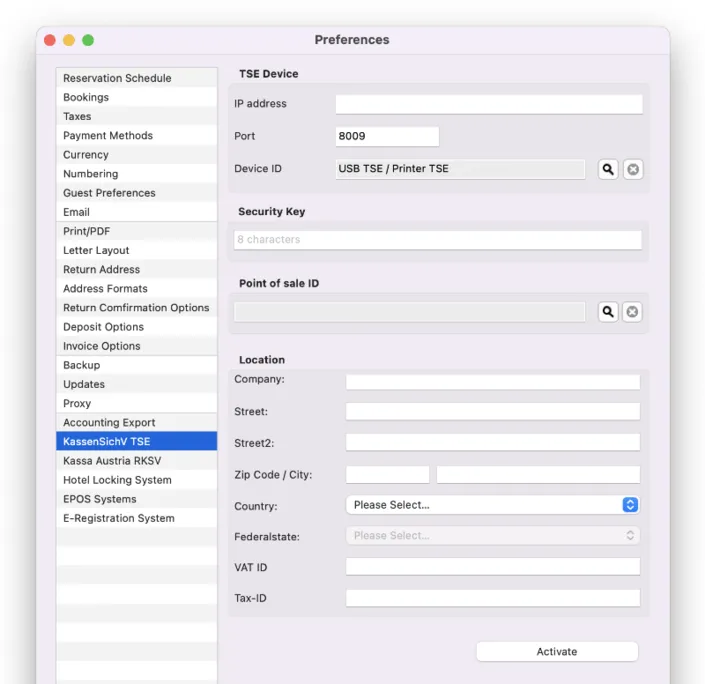
Initialising an uninitialised TSE with the TSE Wizard
Open Lodgit Desk > Administration > Additional Modules > KassensichV TSE and then choose TSE Wizard.
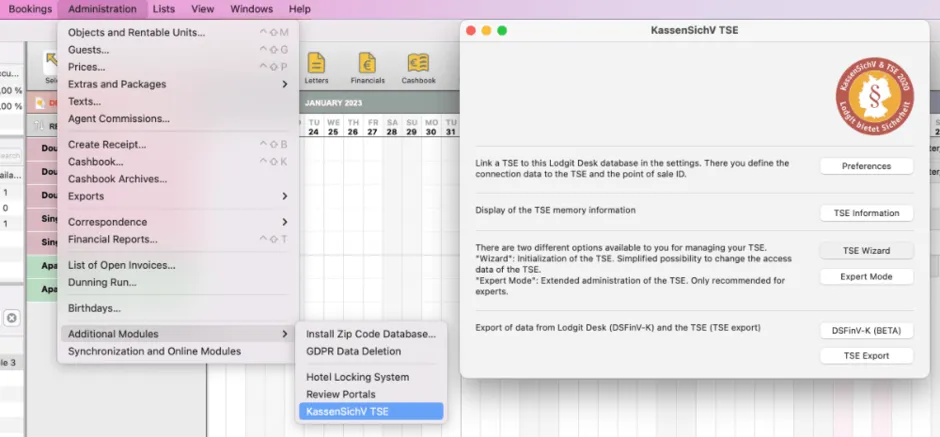
1. Select TSE: Enter the IP address of your TSE here and select the type of your TSE via the drop-down menu on the right. Then click on the button “Search for available TSE devices” to select the available TSE. Then select the appropriate TSE from the drop-down list. If you are using a receipt printer or a USB stick as a TSE, the device ID is always “local_TSE”. If you are using a TSE server, after you have clicked on the button “Search for available TSE devices“, the TSE IDs available on the server will be displayed. Please select the correct one.
Then click on “Connect“. The data will now be checked. If this is successful, you will be taken to point 2.
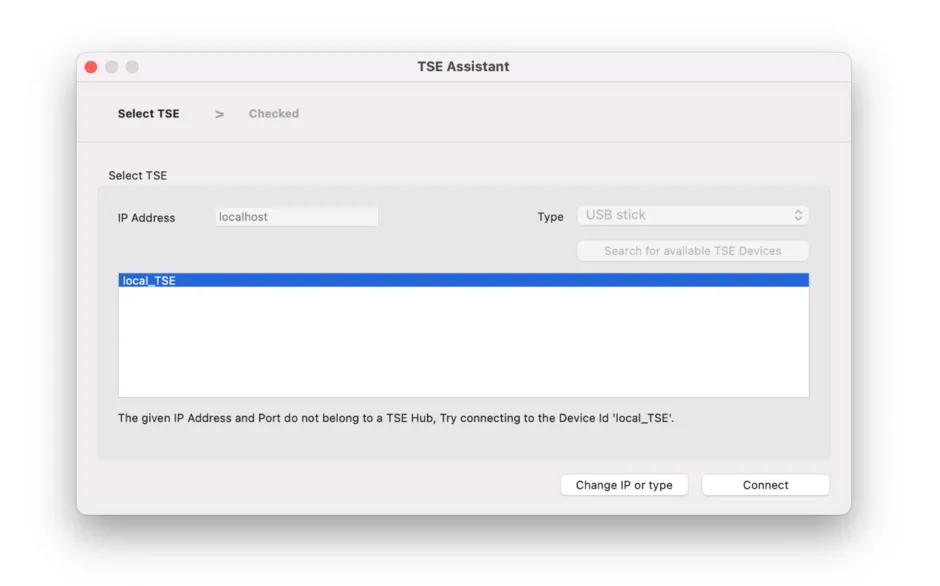
2. PIN, PUK: Here you can enter the User PIN, the Admin PIN and the PUK. Then click on “Next”.
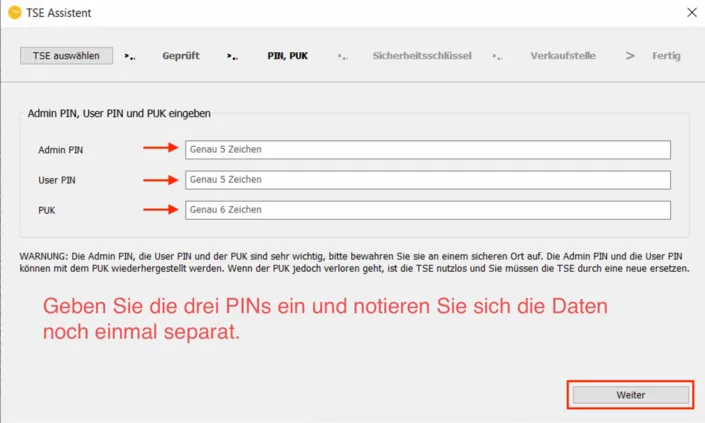
3. Security key: Here you assign a security key for your TSE yourself. This is used together with the PINs (User, Admin) to log in to the TSE. Once the security key has been entered, click on ‘Next’.
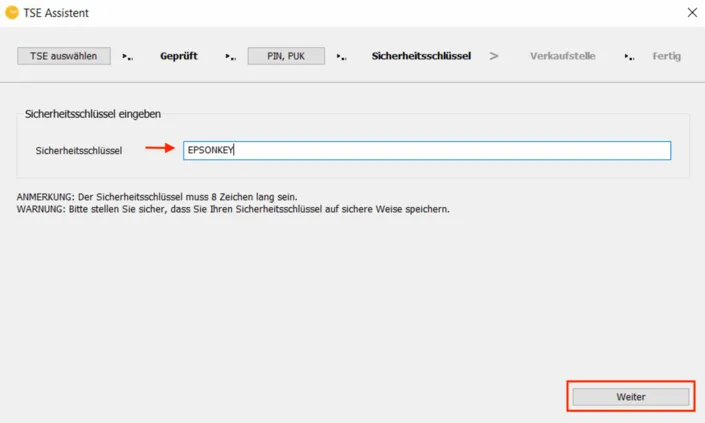
4. Point of Sale: Here the point of sale ID is automatically generated by Lodgit. To do this, click on the “Generate” button.
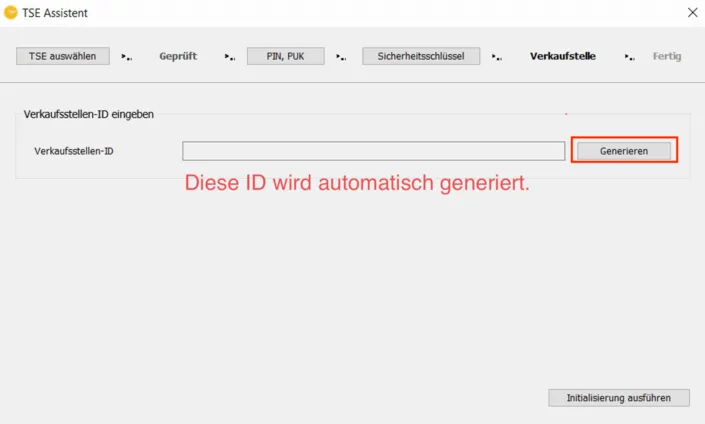
5. Initialisation: As soon as the outlet ID has been generated and is displayed, click on the button “Execute initialisation“.
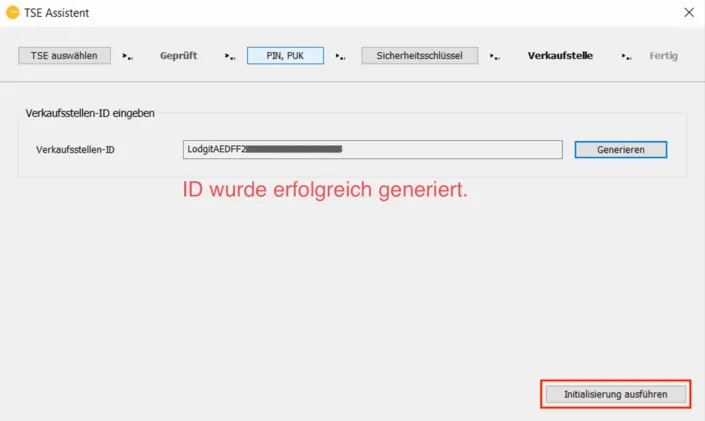
ATTENTION: The initialisation of the TSE is carried out. This process may take a few minutes. Please do not switch off Lodgit Desk or the TSE during this time. Do not put the computer into sleep mode.
A message will then appear stating that your TSE has been successfully initialised (TSE erfolgreich initialisiert!).
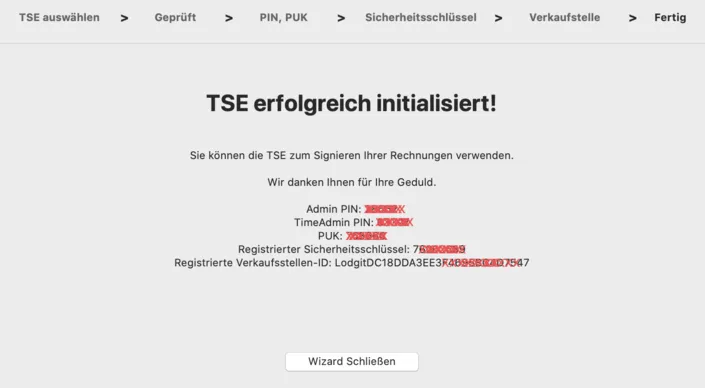
Please make a careful note of the User PIN, Admin PIN, PUK, Security Key and Point of Sale data displayed in this window, as you will need them to work with the TSE. You will need the point of sale ID to register your TSE with the authorities.
The data entered in the wizard is automatically transferred to Settings > KassenSichV TSE, where you can complete the activation of the TSE. To get to the settings, click on the button “Close wizard“.
Please check in the settings whether the pre-filled data matches the data from the wizard that you should have noted down.
If all the data is correct, click on the “Activate” button. The data will be checked. If this is successful, the login window opens. Enter your previously assigned user PIN here.
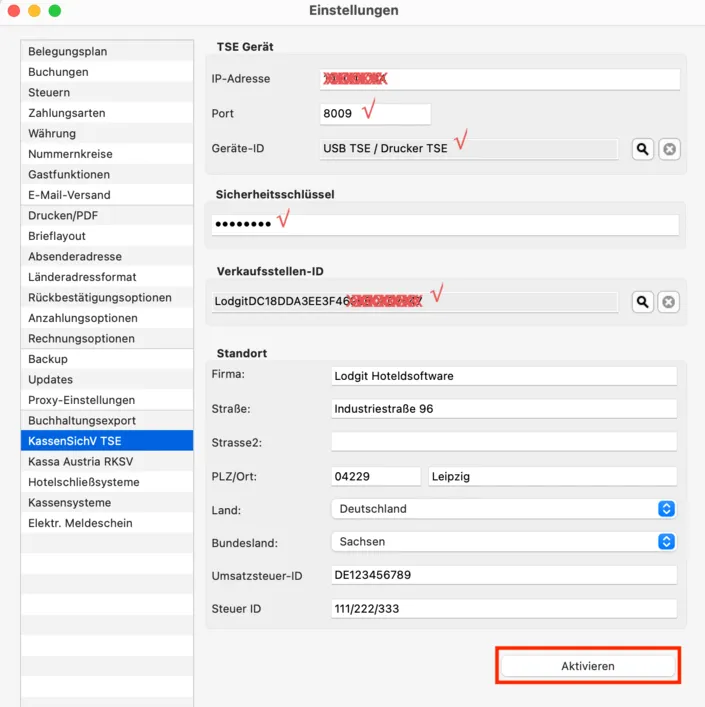
After the data has been successfully checked, the interface is active and the “Activate” button changes to the “Switch off” button.
From now on, your invoices will be signed with the TSE.
Setting up an already initialised TSE
If your TSE is already initialised, please go to the following menu item in Lodgit Desk:
Windows: Edit > Settings > KassenSichV TSE
Mac OS X: Lodgit Desk > Settings > KassenSichV TSE
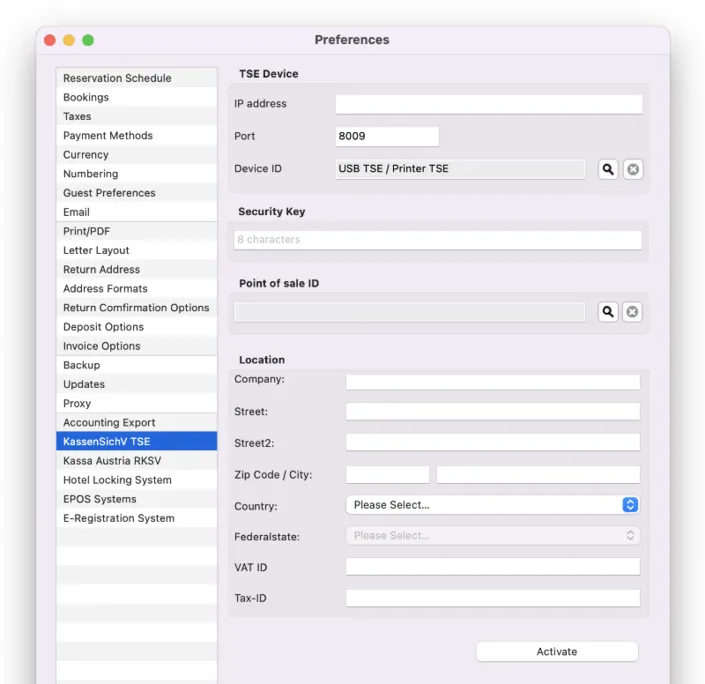
Enter the IP address and port of your TSE here. The port used by Epson as standard is always 8009.
To determine the device ID, click on the magnifying glass button. If you use a receipt printer or a USB stick as a TSE, the device ID is always “local_TSE”. If you are using a TSE server, after you have clicked on the magnifying glass button, the TSE IDs available on the server are displayed. Please select the correct one and click OK.
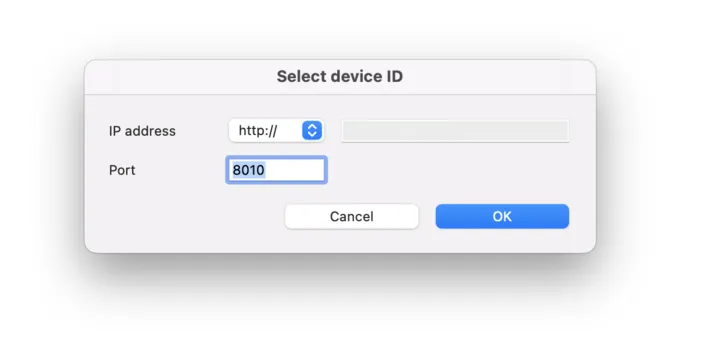
Enter the security key of your TSE below.

Next, the point of sales ID (“Verkaufsstellen-ID”) must be determined.
To determine the “point of sales ID“, click on the magnifying glass button under the corresponding item “Point of Sales ID”. The window for determining the sales outlet IDs on the TSE opens. First enter the Admin PIN.

Then click on “Query” (Abfragen).
It is now determined whether and which sales outlet IDs are already registered on the TSE. If there are outlet IDs on the TSE, they will be displayed in the drop-down menu. Only outlet IDs that begin with the word “Lodgit” will be displayed. Select the desired outlet ID and confirm it with OK.
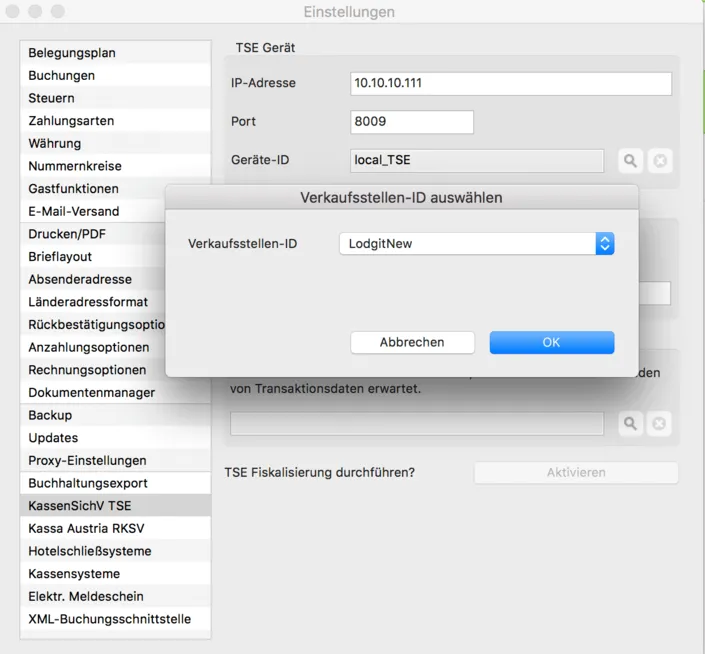
If there are no Lodgit outlet IDs on the TSE yet, you can enter them via the TSE administration (Administration > Additional Modules > KassenSichV TSE > Expert Mode).
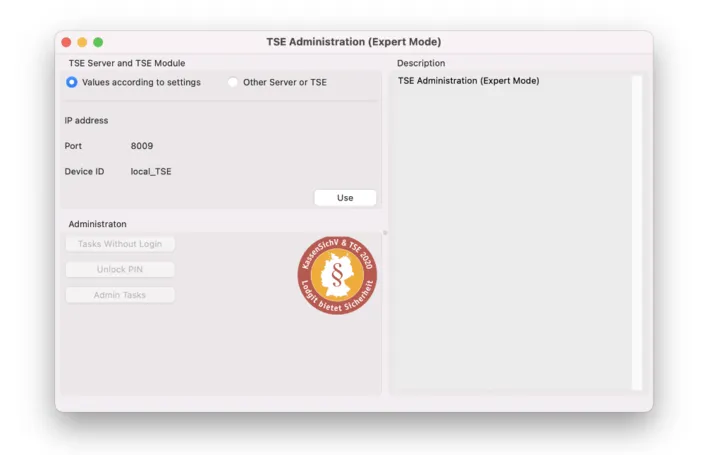
Once you have entered all the data, click on the “Activate” (Aktivieren) button. A connection test will now be carried out and the user PIN will be requested. If this is successful, the interface is activated and Lodgit will now send data to the TSE for signing your invoices.
NOTE: As soon as changes are made to the IP address, the “Unit ID” and “Point of Sale ID” fields are deleted. After re-entering the IP address and port, these must be determined again.
ATTENTION: If you also use the TSE for another cash register system, e.g. your gastronomy cash register, it is imperative that you have your own point of sale ID for Lodgit on the TSE. Under no circumstances may the point of sale ID of the other POS system be used. The point of sale ID is used to identify or register the respective POS system with the authorities.