Search
-
General information about Lodgit Desk
-
Description of the menu items
-
Reservation Schedule
-
Edit preferences
- Edit the Preferences
- Edit functions of the reservation schedule
- Edit booking defaults for the reservation schedule
- Evaluate labels
- Create and manage labels
- Preferences for tax rates
- QuickCorrect: edit tax rates in existing bookings
- City / Accommodation Tax
- Preferences for payment terms and methods
- Preferences for currency
- Numbering for invoices, offers and confirmations
- Guest Preferences
- Emails
- Print and PDF Options
- Preferences for letter layout
- Settings for the sender address
- Preferences for country address formats
- Return Confirmation
- Deposit Options
- Invoicing options
- Create database backup
- Check for updates
- Settings for Proxy Server
- Preferences for accounting export
- Show EPC QR code on invoices
-
Object Management
-
- Create and delete rentable units
- Edit rentable unit information
- Edit unit's profile
- Define Features for a Rentable Unit
- Automatically change the cleaning status of a rentable unit
- Add short description for a rentable unit
- Link package to a rentable unit
- Optional: packages bookable online
- Define print options
- Statistics options
- Notes
- City/Accommodation tax for a rentable unit
-
Extras and packages
-
Create and manage price lists
-
Bookings
- Bookings
- Create booking
- Create a (group) reservation using the booking assistant
- Open booking
- Change booking status to Booked
- Change booking status to Checked In
- Change the booking status to Checked Out
- Change booking status to Disabled
- Edit booking time frame
- Move booking to another unit
- Split a booking (move into another unit)
- Add a main contact to a booking
- Edit price and price unit for a booking
- Add an agent to a booking
- Add child discount
- Add, edit and bill deposits for bookings
- Add guests to a booking
- Print registration form
- Add extras and packages to a booking
- Deleting extras from a booking
- Add notes to a booking
- View and print correspondence
- Add, edit and delete a city tax
- Create group reservation
- Remove from group reservation
- Overview over the (group) booking
- Edit the main contact of a booking
- Delete booking
-
Guest Management
- Guest Management
- Add / Duplicate / Delete Guest
- Merge guests
- Block guest
- Automatic and custom groups
- Search for a guest
- Send emails
- Write (bulk) letters and emails
- Edit guest profile
- Define guest discount
- Add and edit communicative and other data
- Add and edit notes to a guest
- Import guest data
- Export guest data
-
User Management
-
Correspondence
-
Dunning Run
-
List of unpaid invoices
-
Text Management
-
Create receipts & Cashbook
-
Financial Reports
-
Agents
-
Lists
-
Additional Modules
-
- Additional Module: Synchronisation and Channel Manager
- General settings for the synchronisation
- Settings for the Lodgit Online Booking System
- Settings for synchronising with channel manager CultSwitch
- Settings for synchronising with channel manager DIRS21 channelswitch
- Settings for synchronising with channel manager HotelSpider
- Settings for synchronising with channel manager MappingMaster
- Settings for channel manager Siteminder
- Frequently Asked Questions Regarding Channel Managers
-
-
- Kassensicherungsverordnung 2020 (TSE) in English
- Putting the TSE into operation
- Initialisation of the TSE and activation of the interface
- Working with the TSE
- Status Messages of the TSE
- Overview of functions in expert mode
- TSE Export
-
- FAQs about Cash Security Regulation & TSE
- Moving the TSE to a new computer
- The certificate of my TSE has expired - What to do?
- Performing firmware updates for the Epson TSE receipt printer TM-m30F
- Connection to local IP address not possible
- Returning to the TSE wizard if you closed the message at the beginning
- Unlock and change PINs and PUK
- Status message: "Not authorised"
-
-
-
Definitions
-
Frequently Asked Questions
- Frequently Asked Questions
- Installing the 64-bit version under Windows
- Moving your Database to a new Server
- Transfer Lodgit database to a new computer
- Download Server Database Backup
- Postpone, shorten, extend billed bookings
- Enter the opening balance of the cash register in the Lodgit cash book
- Channelmanager DIRS21: Set Up Inheritance
- Database server and license data update
- Price for final cleaning to be added to the first night's stay
- Change payment method of invoices
- Renew Your License
- Completing of the HESTA form (CH)
- Which POS systems are compatible with the Lodgit interface?
- MappingMaster - Transfer of prices and linking of extra items
- Datenbankserver: Database malformed
- Database server and "vanished" online bookings or "changing" vacancies
- How to connect Lodgit and Airbnb
- How do I delete an online booking?
- Highlight blocked dates in the Lodgit Online system booking calendar
- GoBD-export - How do you access the data during a tax audit?
- Seperate Invoices for one Booking
- Display Options for the Occupancy Plan
- Completing and setting the cash book to 0
- macOS High Sierra: Do not store database in the iCloud
- Database server error: Database is locked
- Transmitting prices and linking extra items to MappingMaster
- Use Lodgit Desk on more than one computer
- Assign Booking
- How to charge cancellation fees
- Sell and redeem vouchers in Lodgit Desk
- Create comments and remarks on invoice items
- Highlighting Special Periods in the Occupancy Plan
- Invoice with Company Address but Registration Form with Guest Address
- Email attachments will be sent to the recipient as 'winmail.dat'
- Change Language of Lodgit Desk
- cubeSQL: Disconnected / switch back to local database
-
Shortcuts
Frequently Asked Questions | Booking Systems
Can I integrate the Online Booking System directly through an iFrame into my website?
While it’s theoretically possible, we no longer recommend it. The default settings of newer browser prohibit cookies from third party sites (e.g. advertisements). The Online Booking System runs on our servers, so if you were to integrate it through an iFrame, we would be a third party provider and the Online Booking System may not be displayed correctly, if at all, to your guests. That is why we recommend to link to the Online Booking System instead and use the options for CSS, HTML Contents and Banners to make it look as closely as possible to your website design.
The Booking Calendar, however, can be integrated into your website with an iFrame without any problems because it doesn’t require any cookies.
I’ve added all the required information but the Online Booking System / Booking Calendar still can’t be accessed!
Please make sure that the Online Booking System or Booking Calendar is actually activated for the object or unit. Always remember: The box on the page where you take the link from must be checked.
I’ve edited the CSS styles, but the changes aren’t reflected in my Online Booking System!
All CSS styles are first deactivated to avoid unwanted or accidental changes. To activate them, simply remove the characters /* before and */ after the line you want to activate. Likewise, if you want to quickly undo changes, add those characters in to deactivate a line.
I have synchronised multiple times but my units are still not available in my Lodgit account!
Lodgit Desk allows you to decide for yourself which rentable units you want to make available online. You can define that within the software under Administration > Synchronisation and Online Modules > Synchronise:
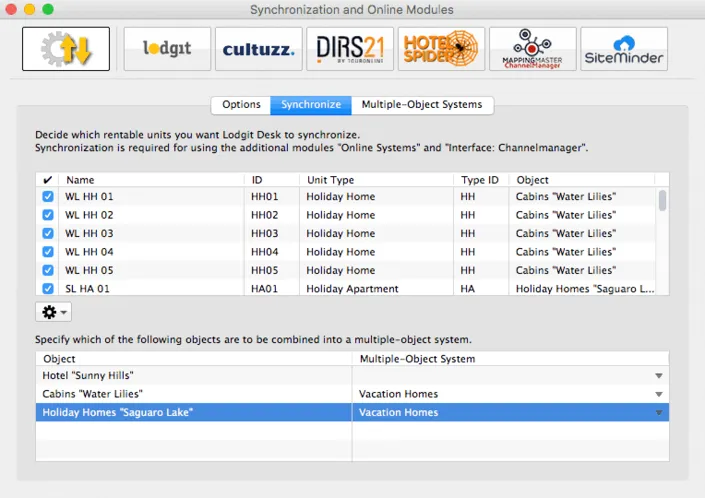
Make sure that every unit you want to synchronise is checked. Changes made to this list will be reflected after the next synchronisation.
Whenever I synchronise, I’m told that I have exceeded my allotment!
The allotment for the Online Systems is not the same as the allotment for Lodgit Desk itself. So while you can, for example, manage up to 20 units in Lodgit Desk at a flat rate, the Online Systems require a small monthly fee for each rentable unit you want to put online. So you are free to only make a few of the units you manage available in your Online Booking System. Go to Administration > Synchronisation and Online Modules > Synchronise and make sure that only the units you want to synchronise are checked. If you have checked more than you’ve unlocked for the Online Systems you can either uncheck some or extend your allotment in our online shop at www.lodgit.com/shop.
Whenever a new online booking is imported, it has a little lock in the reservation schedule and I can’t move it!
New online bookings are ‘locked’ automatically by default as soon as they’re imported into the reservation schedule. That is a feature meant to keep you from accidentally moving, shortening or extending the booking before you’ve created a confirmation for it. You can always unlock a booking through its booking window:

Uncheck the box that says Lock and then you can move, shorten and lengthen the booking as usual. You can also decide that online bookings shouldn’t be automatically locked, see the Settings for the Synchronisation.