Search
EPOS System “Standard (PROTEL-compatible)”
This standard interface allows the automatic importing of revenues from your gastronomy software into Lodgit Desk, as long as it uses a PROTEL-compatible protocol. The revenues will automatically be added as Extras to the corresponding booking. If a revenue can’t be automatically added to the corresponding booking, it will be listed in an error log which then lets you added them manually.
Preferences
To define the preferences for the “Standard (PROTEL-compatible)” interface go to:
Windows: Edit > Preferences > EPOS Systems
Mac OS X: Lodgit Desk > Preferences > EPOS Systems
and select the interface “Standard (PROTEL-compatible)”.
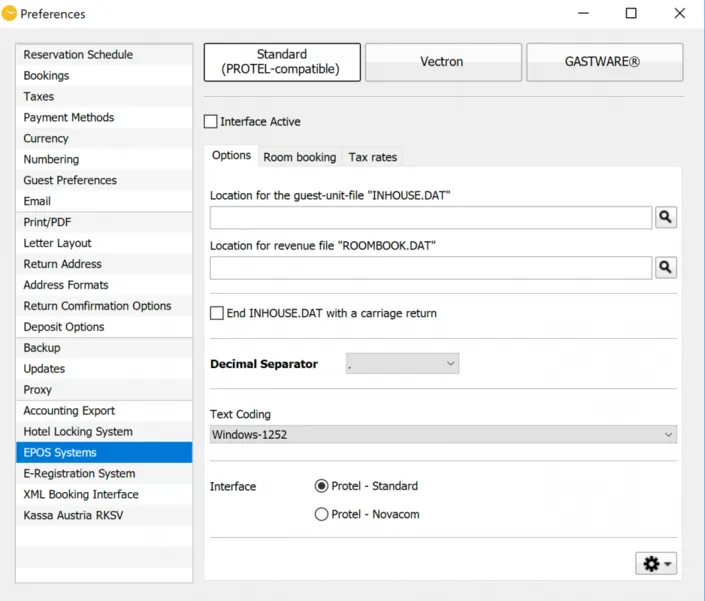
Options
To use the interface properly the following things are necessary.
Interface Active
This activates or deactivates the interface. If the interface is deactivated, no guest-unit-file is created and no bookings are being analysed.
Location for the guest-unit-file “INHOUSE.DAT”
This is the location where your software expects the file “INHOUSE.DAT”. This file is automatically created by Lodgit Desk and contains a list of all currently checked in guests. This location can be on a network, but Lodgit Desk needs to be allowed to write in this location.
Location for the revenue file “ROOMBOOK.DAT”
This is the location where your software expects the file “ROOMBOOK.DAT”. This file is automatically created by the gastronomy software and contains a list of sold products and services (revenues). This location can be on a network, but Lodgit Desk needs to be allowed to write in this location.
Carriage Return
The check mark activates the automatic insertion of an additional carriage return, i.e. an additional empty line at the end of INHOUSE.DAT. You can find out if you need to check the box by checking that all checked-in guests are displayed. Is this
is not the case, please check the box.
Decimal Separator
Adjust the decimal separator to the one your EPOS System is using.
Text Coding
If, for example, special characters are not displayed correctly, select the appropriate text encoding here.
Interface
Here you select how Lodgit should handle the revenue file “ROOMBOOK.DAT”, depending on what your cash register “requires”. If necessary, ask your manufacturer or alternatively try out what works:
If you choose Protel-Standard, the file will be processed and then the content deleted. When using Protel-Novacon, the file is renamed, processed and then deleted.
Actions Menu
The guest-unit-file and the revenue file will automatically be created and analysed by the software and Lodgit Desk.
Using the Actions Menu ![]() you can create the guest-unit-file and the revenue file manually to check if and how it works. You can also use this menu to open the error log.
you can create the guest-unit-file and the revenue file manually to check if and how it works. You can also use this menu to open the error log.
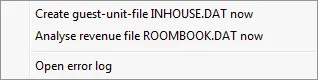
Room booking
Extras
You can bundle all imported extra items so that they’ll appear in one package per bill and make the final invoice easier to understand.
Tax rates
Here you select whether the sales from the POS are to be transferred as a service with or a disbursement without value-added tax.
“Disbursements” differ from other payments in that they are to be reimbursed by a third party on a one-to-one basis. In business terms, this does not mean remuneration for services, but only the passing on of concrete expenses.
The corresponding account can be set in the >Preferences under “>Accounting Export >Accounts >Default Extras >EPOS Systems”
Important: All tax rates must be assigned to the same number they have in the EPOS system! You can adjust the numbers individually.
Extras
To correctly map the items and services from the EPOS system to Lodgit Desk, you’ll have to enter them into the Extras Management. Add the item’s number in the EPOS system as the name and its description as the title:
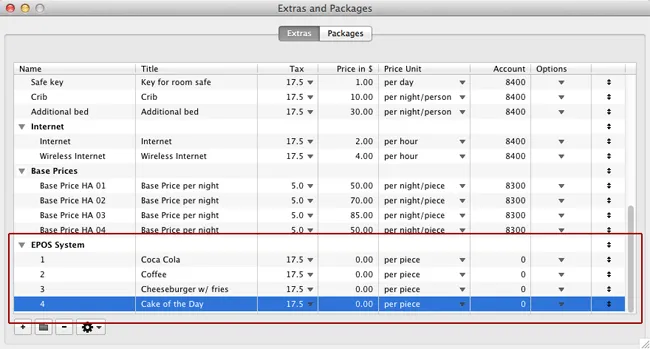
Price and tax rate will be imported from the EPOS system. As the price unit, please select “per piece”.