Search
-
General information about Lodgit Desk
-
Description of the menu items
-
Reservation Schedule
-
Edit preferences
- Edit the Preferences
- Edit functions of the reservation schedule
- Edit booking defaults for the reservation schedule
- Evaluate labels
- Create and manage labels
- Preferences for tax rates
- QuickCorrect: edit tax rates in existing bookings
- City / Accommodation Tax
- Preferences for payment terms and methods
- Preferences for currency
- Numbering for invoices, offers and confirmations
- Guest Preferences
- Emails
- Print and PDF Options
- Preferences for letter layout
- Settings for the sender address
- Preferences for country address formats
- Return Confirmation
- Deposit Options
- Invoicing options
- Create database backup
- Check for updates
- Settings for Proxy Server
- Preferences for accounting export
- Show EPC QR code on invoices
-
Object Management
-
- Create and delete rentable units
- Edit rentable unit information
- Edit unit's profile
- Define Features for a Rentable Unit
- Automatically change the cleaning status of a rentable unit
- Add short description for a rentable unit
- Link package to a rentable unit
- Optional: packages bookable online
- Define print options
- Statistics options
- Notes
- City/Accommodation tax for a rentable unit
-
Extras and packages
-
Create and manage price lists
-
Bookings
- Bookings
- Create booking
- Create a (group) reservation using the booking assistant
- Open booking
- Change booking status to Booked
- Change booking status to Checked In
- Change the booking status to Checked Out
- Change booking status to Disabled
- Edit booking time frame
- Move booking to another unit
- Split a booking (move into another unit)
- Add a main contact to a booking
- Edit price and price unit for a booking
- Add an agent to a booking
- Add child discount
- Add, edit and bill deposits for bookings
- Add guests to a booking
- Print registration form
- Add extras and packages to a booking
- Deleting extras from a booking
- Add notes to a booking
- View and print correspondence
- Add, edit and delete a city tax
- Create group reservation
- Remove from group reservation
- Overview over the (group) booking
- Edit the main contact of a booking
- Delete booking
-
Guest Management
- Guest Management
- Add / Duplicate / Delete Guest
- Merge guests
- Block guest
- Automatic and custom groups
- Search for a guest
- Send emails
- Write (bulk) letters and emails
- Edit guest profile
- Define guest discount
- Add and edit communicative and other data
- Add and edit notes to a guest
- Import guest data
- Export guest data
-
User Management
-
Correspondence
-
Dunning Run
-
List of unpaid invoices
-
Text Management
-
Create receipts & Cashbook
-
Financial Reports
-
Agents
-
Lists
-
Additional Modules
-
- Additional Module: Synchronisation and Channel Manager
- General settings for the synchronisation
- Settings for the Lodgit Online Booking System
- Settings for synchronising with channel manager CultSwitch
- Settings for synchronising with channel manager DIRS21 channelswitch
- Settings for synchronising with channel manager HotelSpider
- Settings for synchronising with channel manager MappingMaster
- Settings for channel manager Siteminder
- Frequently Asked Questions Regarding Channel Managers
-
-
- Kassensicherungsverordnung 2020 (TSE) in English
- Putting the TSE into operation
- Initialisation of the TSE and activation of the interface
- Working with the TSE
- Status Messages of the TSE
- Overview of functions in expert mode
- TSE Export
-
- FAQs about Cash Security Regulation & TSE
- Moving the TSE to a new computer
- The certificate of my TSE has expired - What to do?
- Performing firmware updates for the Epson TSE receipt printer TM-m30F
- Connection to local IP address not possible
- Returning to the TSE wizard if you closed the message at the beginning
- Unlock and change PINs and PUK
- Status message: "Not authorised"
-
-
-
Definitions
-
Frequently Asked Questions
- Frequently Asked Questions
- Installing the 64-bit version under Windows
- Moving your Database to a new Server
- Transfer Lodgit database to a new computer
- Download Server Database Backup
- Postpone, shorten, extend billed bookings
- Enter the opening balance of the cash register in the Lodgit cash book
- Channelmanager DIRS21: Set Up Inheritance
- Database server and license data update
- Price for final cleaning to be added to the first night's stay
- Change payment method of invoices
- Renew Your License
- Completing of the HESTA form (CH)
- Which POS systems are compatible with the Lodgit interface?
- MappingMaster - Transfer of prices and linking of extra items
- Datenbankserver: Database malformed
- Database server and "vanished" online bookings or "changing" vacancies
- How to connect Lodgit and Airbnb
- How do I delete an online booking?
- Highlight blocked dates in the Lodgit Online system booking calendar
- GoBD-export - How do you access the data during a tax audit?
- Seperate Invoices for one Booking
- Display Options for the Occupancy Plan
- Completing and setting the cash book to 0
- macOS High Sierra: Do not store database in the iCloud
- Database server error: Database is locked
- Transmitting prices and linking extra items to MappingMaster
- Use Lodgit Desk on more than one computer
- Assign Booking
- How to charge cancellation fees
- Sell and redeem vouchers in Lodgit Desk
- Create comments and remarks on invoice items
- Highlighting Special Periods in the Occupancy Plan
- Invoice with Company Address but Registration Form with Guest Address
- Email attachments will be sent to the recipient as 'winmail.dat'
- Change Language of Lodgit Desk
- cubeSQL: Disconnected / switch back to local database
-
Shortcuts
Define unit prices in the price lists
If you want to define prices for units during a certain time frame (and the price is different from the base price or the category price), you can do so in the Price Lists under Unit Prices.
Whenever a new booking is created and Lodgit Desk finds a price for the selected unit in this list, it will use this price instead of the base price or the category price.
You can view the Prices for one or all objects and unit types.
To add a new entry, press ![]() .
.
The fields with the small triangles are drop down fields.
Select the object, unit type and price unit. Then specify the time frame, price and the minimum number of guests required for the use of this category price.
For example, you add a unit price for a double bedroom and enter “2” into the field min. Guests. Now, for every booking in this double bedroom with at least two guests, this unit price will be used. If you have only one guests in a booking, the unit price does not apply, so the category price will be used (if you have added one for this unit type during the time frame). If there is no category price that applies, the base price will be used.
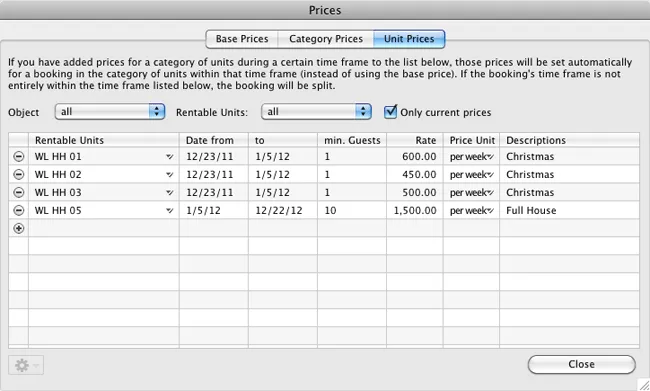
All fields can be edited, which means you can constantly edit the information.
To delete an entry, click on its ![]() button.
button.
To make things easier for you, you have the option to Duplicate the entries. You can decide whether you want to duplicate the entry entirely, or if you want to duplicate the entry, but change the dates to the next year. This can help you create seasonal prices each year without having to add the unit prices again from scratch.
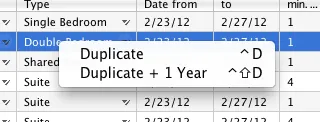
Using the Assistant to create Unit Prices
To make it easier to create unit prices we have added an Assistant. This will allow you to quickly enter the following prices:
- rates depending on the weekday
- rates depending on the number of guests
- seasonal rates
- any combination of those mentioned above
Click on the Actions menu in the lower left corner and select Assistant… to open the assistant.
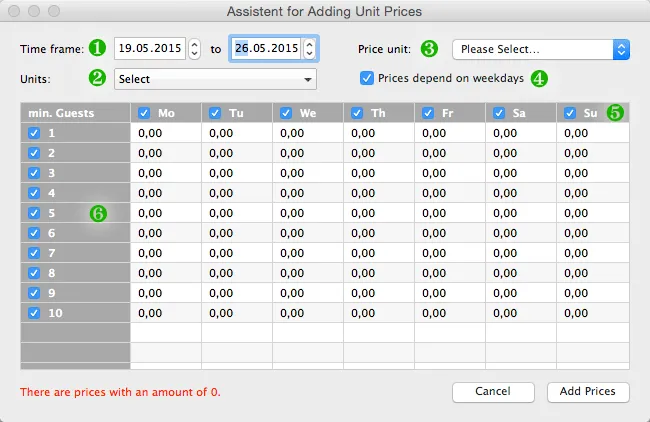
Before you begin to add your prices, please take a look at the following ‘filters’ and pre-settings:
1. The time frame during which the prices are valid (usually up to 1 year, e.g. June 6 2015 to July 31 2015 for low season rates)
2. The Units that the prices are valid for
3. The price unit for the prices you want to add (e.g. per night/person). You can only pick one price unit during each session; for a different price unit open the Assistant again.
4. Whether the prices should depend on weekdays (e.g. because you have different rates on the weekend than within the week)
5. Which weekdays you want to add prices for (e.g. if you only want to add prices for the weekEND right now, uncheck the boxes for Monday through Friday)
6. The number of guests you now want to add prices for; those numbers are minimum numbers, so if you want to only add a seasonal price uncheck all numbers except 1 and the price there will count for all bookings with at least one guest
Now you can enter the prices for the time frame you selected, for example:
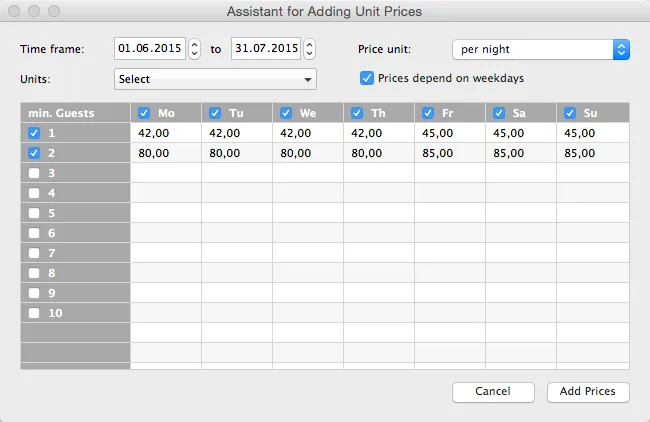
With these settings you’ll add the following prices: During the time of June 1 2015 until July 31 2015 the rates for the selected unit for 1 person from Monday through Thursday is $42 per night. From Friday through Sunday the rate is $45 per night. For 2 or more guests the rate from Monday through Thursday is $80 per night and from Friday through Sunday it is $85 per night.
After you’ve entered all the rates, click Add Prices and the Price Management will be filled with the according entries.