Search
-
General information about Lodgit Desk
-
Description of the menu items
-
Reservation Schedule
-
Edit preferences
- Edit the Preferences
- Edit functions of the reservation schedule
- Edit booking defaults for the reservation schedule
- Evaluate labels
- Create and manage labels
- Preferences for tax rates
- QuickCorrect: edit tax rates in existing bookings
- City / Accommodation Tax
- Preferences for payment terms and methods
- Preferences for currency
- Numbering for invoices, offers and confirmations
- Guest Preferences
- Emails
- Print and PDF Options
- Preferences for letter layout
- Settings for the sender address
- Preferences for country address formats
- Return Confirmation
- Deposit Options
- Invoicing options
- Create database backup
- Check for updates
- Settings for Proxy Server
- Preferences for accounting export
- Show EPC QR code on invoices
-
Object Management
-
- Create and delete rentable units
- Edit rentable unit information
- Edit unit's profile
- Define Features for a Rentable Unit
- Automatically change the cleaning status of a rentable unit
- Add short description for a rentable unit
- Link package to a rentable unit
- Optional: packages bookable online
- Define print options
- Statistics options
- Notes
- City/Accommodation tax for a rentable unit
-
Extras and packages
-
Create and manage price lists
-
Bookings
- Bookings
- Create booking
- Create a (group) reservation using the booking assistant
- Open booking
- Change booking status to Booked
- Change booking status to Checked In
- Change the booking status to Checked Out
- Change booking status to Disabled
- Edit booking time frame
- Move booking to another unit
- Split a booking (move into another unit)
- Add a main contact to a booking
- Edit price and price unit for a booking
- Add an agent to a booking
- Add child discount
- Add, edit and bill deposits for bookings
- Add guests to a booking
- Print registration form
- Add extras and packages to a booking
- Deleting extras from a booking
- Add notes to a booking
- View and print correspondence
- Add, edit and delete a city tax
- Create group reservation
- Remove from group reservation
- Overview over the (group) booking
- Edit the main contact of a booking
- Delete booking
-
Guest Management
- Guest Management
- Add / Duplicate / Delete Guest
- Merge guests
- Block guest
- Automatic and custom groups
- Search for a guest
- Send emails
- Write (bulk) letters and emails
- Edit guest profile
- Define guest discount
- Add and edit communicative and other data
- Add and edit notes to a guest
- Import guest data
- Export guest data
-
User Management
-
Correspondence
-
Dunning Run
-
List of unpaid invoices
-
Text Management
-
Create receipts & Cashbook
-
Financial Reports
-
Agents
-
Lists
-
Additional Modules
-
- Additional Module: Synchronisation and Channel Manager
- General settings for the synchronisation
- Settings for the Lodgit Online Booking System
- Settings for synchronising with channel manager CultSwitch
- Settings for synchronising with channel manager DIRS21 channelswitch
- Settings for synchronising with channel manager HotelSpider
- Settings for synchronising with channel manager MappingMaster
- Settings for channel manager Siteminder
- Frequently Asked Questions Regarding Channel Managers
-
-
- Kassensicherungsverordnung 2020 (TSE) in English
- Putting the TSE into operation
- Initialisation of the TSE and activation of the interface
- Working with the TSE
- Status Messages of the TSE
- Overview of functions in expert mode
- TSE Export
-
- FAQs about Cash Security Regulation & TSE
- Moving the TSE to a new computer
- The certificate of my TSE has expired - What to do?
- Performing firmware updates for the Epson TSE receipt printer TM-m30F
- Connection to local IP address not possible
- Returning to the TSE wizard if you closed the message at the beginning
- Unlock and change PINs and PUK
- Status message: "Not authorised"
-
-
-
Definitions
-
Frequently Asked Questions
- Frequently Asked Questions
- Installing the 64-bit version under Windows
- Moving your Database to a new Server
- Transfer Lodgit database to a new computer
- Download Server Database Backup
- Postpone, shorten, extend billed bookings
- Enter the opening balance of the cash register in the Lodgit cash book
- Channelmanager DIRS21: Set Up Inheritance
- Database server and license data update
- Price for final cleaning to be added to the first night's stay
- Change payment method of invoices
- Renew Your License
- Completing of the HESTA form (CH)
- Which POS systems are compatible with the Lodgit interface?
- MappingMaster - Transfer of prices and linking of extra items
- Datenbankserver: Database malformed
- Database server and "vanished" online bookings or "changing" vacancies
- How to connect Lodgit and Airbnb
- How do I delete an online booking?
- Highlight blocked dates in the Lodgit Online system booking calendar
- GoBD-export - How do you access the data during a tax audit?
- Seperate Invoices for one Booking
- Display Options for the Occupancy Plan
- Completing and setting the cash book to 0
- macOS High Sierra: Do not store database in the iCloud
- Database server error: Database is locked
- Transmitting prices and linking extra items to MappingMaster
- Use Lodgit Desk on more than one computer
- Assign Booking
- How to charge cancellation fees
- Sell and redeem vouchers in Lodgit Desk
- Create comments and remarks on invoice items
- Highlighting Special Periods in the Occupancy Plan
- Invoice with Company Address but Registration Form with Guest Address
- Email attachments will be sent to the recipient as 'winmail.dat'
- Change Language of Lodgit Desk
- cubeSQL: Disconnected / switch back to local database
-
Shortcuts
Database server error: Database is locked
“Database Locked” means that the database is blocked by a user (e.g. Lodgit Desk or cubeSQL). This locking serves to avoid data loss and is automatically removed in most cases as soon as the user has finished the respective action; this usually only takes a few seconds.
The following uses may cause the database to display the error “Database is locked” or “Database malformed”. These errors are an indicator that the database is corrupted, leading to data loss.
ATTENTION: This error can occur, for example, if…
…an instance of Lodgit Desk is connected to the database file via the database server CubeSQL and another instance of Lodgit Desk accesses the same database file directly.
…at least two different CubeSQL database servers can access the same database file simultaneously.
…at least two different instances of Lodgit Desk can access the same database file directly, without CubeSQL.
…another program accesses the same database file simultaneously or in addition to Lodgit Desk.
The above examples can also cause lead to: Database Malformed
Under certain circumstances, the database may not be automatically released again, even if the action is already complete. In this case, you receive the “Database Locked” error message. You can resolve this error as follows:
Step 1: Close Lodgit Desk on all computers.
Make sure that no other programs access the databases.
Open the cubeSQLAdmin tool and check under “Clients” whether the databases are still accessible.
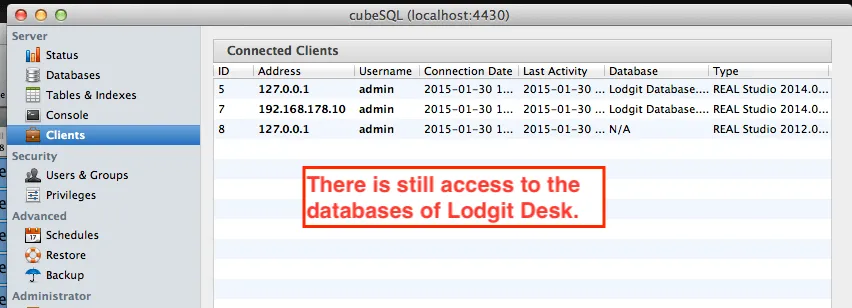
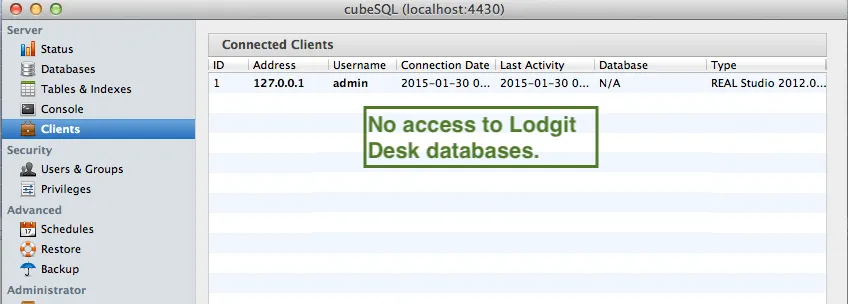
When the database is no longer accessed (lower picture), reopen Lodgit Desk. In most cases this will already solve the problem.
If the problem persists, go to step 2.
Step 2: End the external access to the databases.
Open the cubeSQLAdmin tool and check under “Databases” whether the database is locked by another user. This can be done by virus scanners or backup tools.
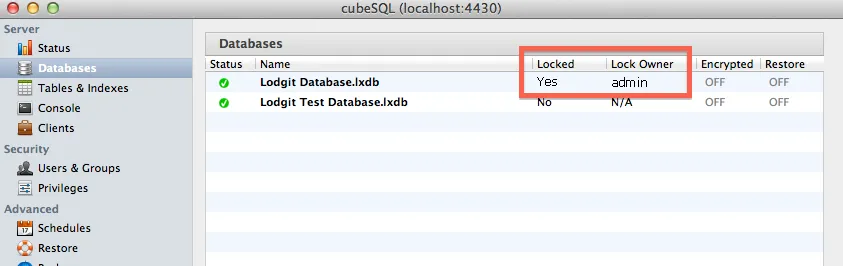
For database backups you should always use the cubeSQL server function. You can find these under “Schedules” in the cubeSQLAdmin (more information in our step-by-step guide).
It is possible that the cubeSQL server locks the databases when creating the backup for security reasons. If the error occurs at a time when you usually make a backup, please wait a few minutes and then check the status of the database again.
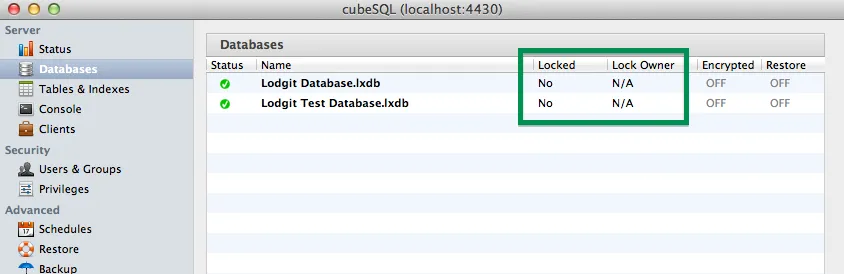
If you still cannot open your Lodgit Desk, go to step 3.
Step 3: Manual unlocking of databases
You can also unlock the database manually with the cubeSQLAdmin tool. First, make sure that Lodgit Desk is shut down on all computers:
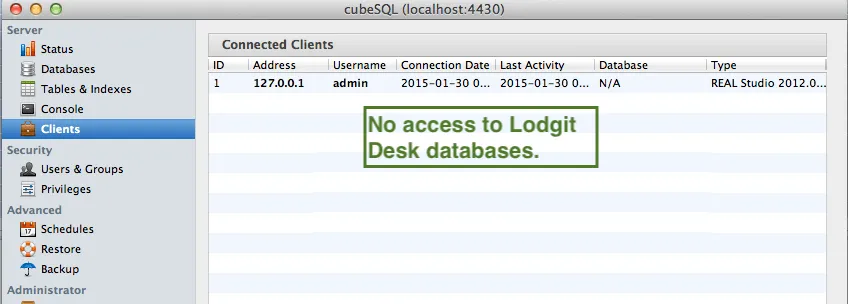
Then go to “Console” and execute the SQL commands “UNLOCK database ‘Lodgit Database.lxdb'” and “UNLOCK database ‘Lodgit Test Database.lxdb'”. Please pay special attention to upper and lower case!
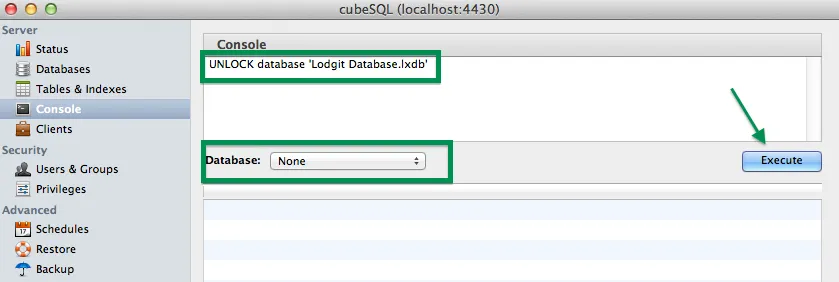
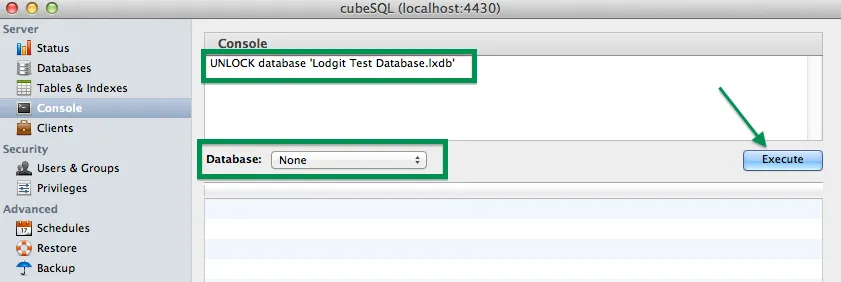
Then open Lodgit Desk. If the problem persists, go to step 4.
Step 4: Restart the cubeSQL server
As in step 3, make sure that Lodgit Desk is closed on all computers and that there is no access to the databases:
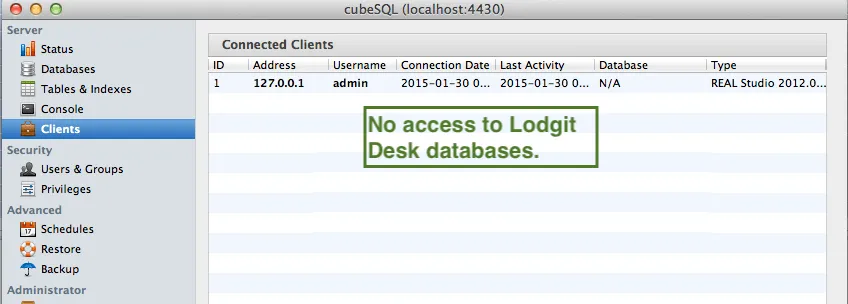
You can then close the cubeSQLAdmin tool and restart the server service. On a Windows system, this is done in the Control Panel under “System and Security> Administration> Services”.
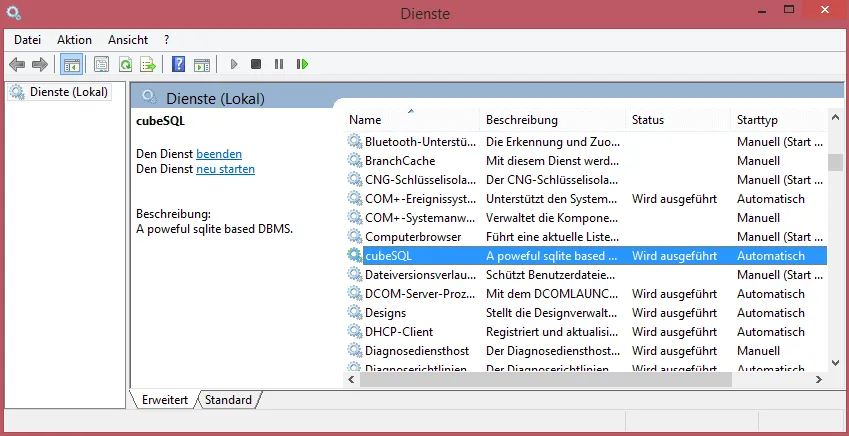
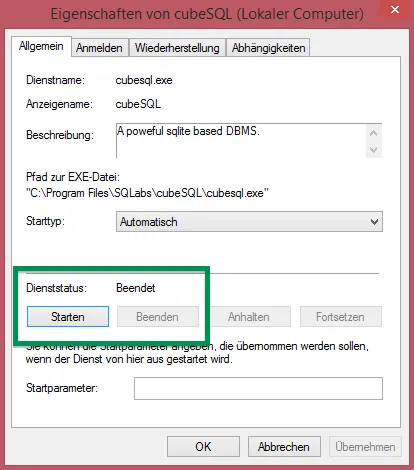
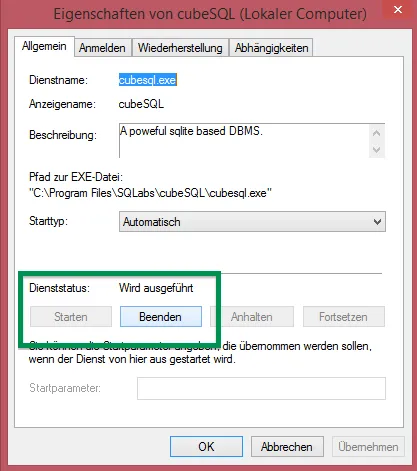
On a Mac system this is done in the system settings under “Miscellaneous> cubeSQL”.
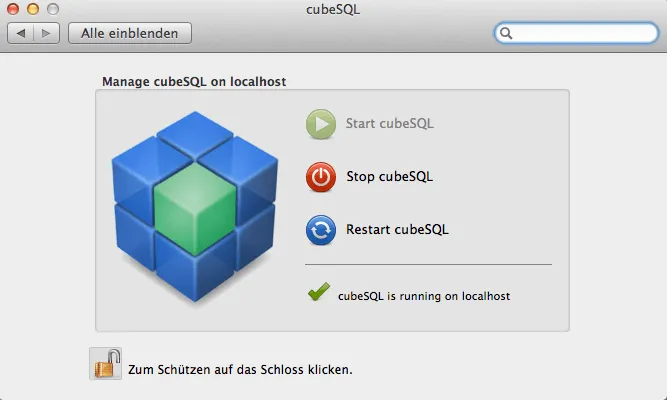
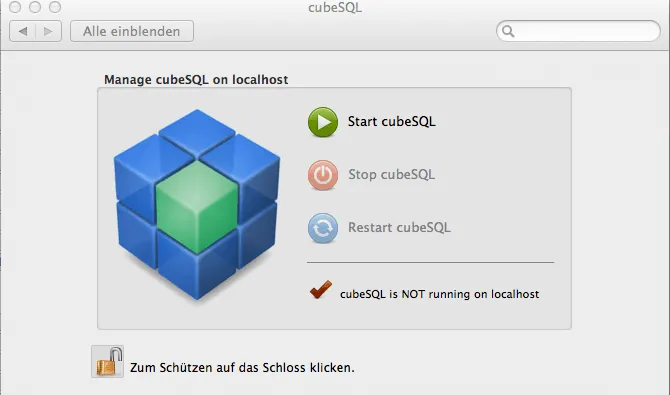
If you still cannot open your Lodgit Desk, go to step 5.
Step 5: Restart the computers
If none of the previous steps have been successful, restart all computers on which Lodgit Desk and/or the cubeSQL server is installed.