Search
Create receipts & check cashbook
Lodgit Desk also allows you to manage, document and invoice earnings and spendings that are independent from bookings in your reservation schedule. For example items you sold on site and that have been paid immediately with cash, cheque, credit or debit card.
An overview of all past turnovers not connected to bookings can be found in Administrations > Correspondence > Receipts.
Furthermore all cash turnovers connected and not connected to bookings will be recorded in the Cashbook which will give you an overview over of your cash holdings.
In order to enter new earnings (e.g. sales) or spendings (e.g. purchases) please head to Administration > Create receipt …
Enter sales
You can enter a new sale right on the first page of the cash desk window:
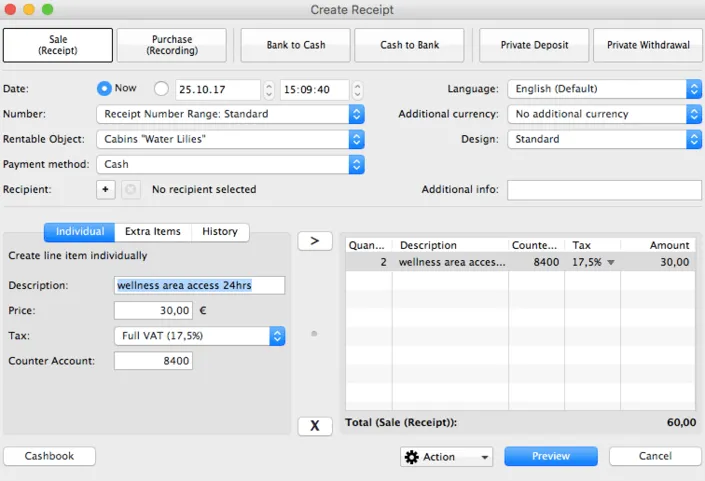
First you need to select an item to sell from the list of extra items in the bottom left corner of the window. Alternatively you can use the History button to get a list of recently used items to quickly choose from or use the Individual button to freely enter the name and price of an item that has not been set up as an extra item in Lodgit Desk. By clicking the > button you can add it to the current receipt.
Repeat this for every item you want to sell right now.
The X button removes a selected item from the receipt again.
Finally you can specify some additional options in the top half of the window:
- The date which is supposed to appear on the receipt and on which you want to have this transaction in your financials
- The numbering which should be used for the receipt
- The object which this transaction should be attributed to
- The payment method used by your customer
The cashbook will only contain transactions with the payment method cash.
A list of all past receipts can be found in Administration > Correspondence > Receipts.
- optionally: a recipient whose name and address you want to have printed on the receipt
- optionally: an additional currency in which the total should be displayed in
- the language in which you want the receipt to be written in, the design of the receipt and the letter layout that should be used
We recommend you to preview the receipt and – if everything is correct – you can either print the receipt, save it as a PDF file on your computer or simply save it in Lodgit Desk using the cogwheel button at the bottom of the window.
Enter purchases
Purchases and other expenses can be entered in Lodgit Desk as well. It works similarly to entering sales: In the bottom left corner of the window you can either select one of your last purchases from History or use the Individual tab to enter a new one. Type a description, price and select a tax rate and account number if applicable. Using the > button you can add this item to the current receipt.
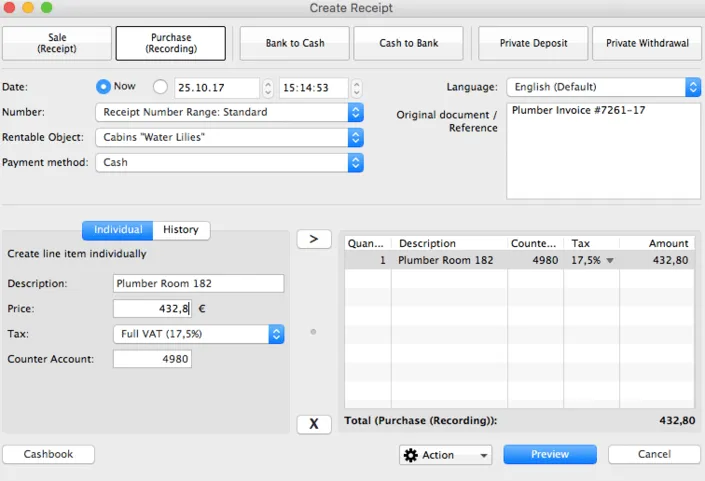
Repeat this for every item you would like to enter. If you need to remove an item from the receipt again you can do so by selecting it and clicking the X button.
Now you can modify some other preferences in the upper half of the window (date, numbering, payment method, object) and enter information about the original document / reference.
The cashbook will later on only display those purchases with the payment method cash. All other purchases can be found in Administration > Correspondence > Receipts…
We recommend you to preview the receipt and – if everything is correct – you can either print the receipt, save it as a PDF file on your computer or simply save it in Lodgit Desk using the cogwheel button at the bottom of the window.
Enter funds transfers
If you transfer cash funds from your premises to your bank or vice versa or if you want to make a private withdrawal or deposit, these transactions can be entered into Lodgit Desk as well using the corresponding functions of the cash desk.
Each of those functions work fairly similar. Let’s for example transfer 1000€ cash you have to your bank account. To do this select Cashbook to bank (funds transfer) in the Cash Desk window. As such a transfer has not been done before please switch from the History tab to Individual in the bottom left corner of the window.
Enter a price, a description and an account number and add this item to the current receipt by clicking the >button.
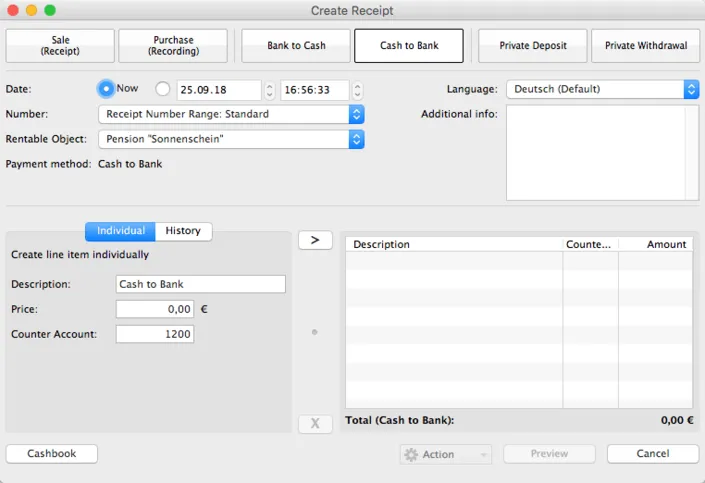
If you need to delete an item from the receipt again you can select it and click the X button.
We recommend you to preview the receipt and – if everything is correct – you can either print the receipt, save it as a PDF file on your computer or simply save it in Lodgit Desk using the cogwheel button at the bottom of the window.
This transaction can now also be found in the cashbook. It reduces your balance by 1000€.
Cashbook
While the cash desk feature of Lodgit Desk allows you to enter transactions not connected to bookings, the cash book will give you an overview of all cash funds you have on your premises.
The cash book contains all transactions that have been made with the payment method cash. This includes invoices of bookings paid cash, cash sales or purchases with simple receipts as well as funds transfers and private withdrawals and deposits for which a receipt has been created.
Manage receipts
To view all receipts you have created, go to Administration > Correspondence > Receipts
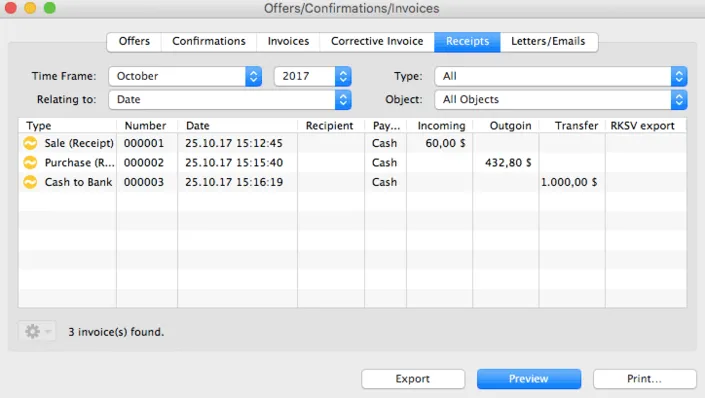
In the upper area of the window you can specify a time frame and which date to relate to in order to filter the search. You can also deliberately search for certain types of receipts or display only the receipts for individual objects.
Double clicking on an entry in the list opens up the corresponding receipt which can also be printed again.
List items with a yellow icon in the very left column have not been printed yet, items with a green icon have. If you want to print those again, a “duplicate” note will be included in the receipt.