Search
-
General information about Lodgit Desk
-
Description of the menu items
-
Reservation Schedule
-
Edit preferences
- Edit the Preferences
- Edit functions of the reservation schedule
- Edit booking defaults for the reservation schedule
- Evaluate labels
- Create and manage labels
- Preferences for tax rates
- QuickCorrect: edit tax rates in existing bookings
- City / Accommodation Tax
- Preferences for payment terms and methods
- Preferences for currency
- Numbering for invoices, offers and confirmations
- Guest Preferences
- Emails
- Print and PDF Options
- Preferences for letter layout
- Settings for the sender address
- Preferences for country address formats
- Return Confirmation
- Deposit Options
- Invoicing options
- Create database backup
- Check for updates
- Settings for Proxy Server
- Preferences for accounting export
- Show EPC QR code on invoices
-
Object Management
-
- Create and delete rentable units
- Edit rentable unit information
- Edit unit's profile
- Define Features for a Rentable Unit
- Automatically change the cleaning status of a rentable unit
- Add short description for a rentable unit
- Link package to a rentable unit
- Optional: packages bookable online
- Define print options
- Statistics options
- Notes
- City/Accommodation tax for a rentable unit
-
Extras and packages
-
Create and manage price lists
-
Bookings
- Bookings
- Create booking
- Create a (group) reservation using the booking assistant
- Open booking
- Change booking status to Booked
- Change booking status to Checked In
- Change the booking status to Checked Out
- Change booking status to Disabled
- Edit booking time frame
- Move booking to another unit
- Split a booking (move into another unit)
- Add a main contact to a booking
- Edit price and price unit for a booking
- Add an agent to a booking
- Add child discount
- Add, edit and bill deposits for bookings
- Add guests to a booking
- Print registration form
- Add extras and packages to a booking
- Deleting extras from a booking
- Add notes to a booking
- View and print correspondence
- Add, edit and delete a city tax
- Create group reservation
- Remove from group reservation
- Overview over the (group) booking
- Edit the main contact of a booking
- Delete booking
-
Guest Management
- Guest Management
- Add / Duplicate / Delete Guest
- Merge guests
- Block guest
- Automatic and custom groups
- Search for a guest
- Send emails
- Write (bulk) letters and emails
- Edit guest profile
- Define guest discount
- Add and edit communicative and other data
- Add and edit notes to a guest
- Import guest data
- Export guest data
-
User Management
-
Correspondence
-
Dunning Run
-
List of unpaid invoices
-
Text Management
-
Create receipts & Cashbook
-
Financial Reports
-
Agents
-
Lists
-
Additional Modules
-
- Additional Module: Synchronisation and Channel Manager
- General settings for the synchronisation
- Settings for the Lodgit Online Booking System
- Settings for synchronising with channel manager CultSwitch
- Settings for synchronising with channel manager DIRS21 channelswitch
- Settings for synchronising with channel manager HotelSpider
- Settings for synchronising with channel manager MappingMaster
- Settings for channel manager Siteminder
- Frequently Asked Questions Regarding Channel Managers
-
-
- Kassensicherungsverordnung 2020 (TSE) in English
- Putting the TSE into operation
- Initialisation of the TSE and activation of the interface
- Working with the TSE
- Status Messages of the TSE
- Overview of functions in expert mode
- TSE Export
-
- FAQs about Cash Security Regulation & TSE
- Moving the TSE to a new computer
- The certificate of my TSE has expired - What to do?
- Performing firmware updates for the Epson TSE receipt printer TM-m30F
- Connection to local IP address not possible
- Returning to the TSE wizard if you closed the message at the beginning
- Unlock and change PINs and PUK
- Status message: "Not authorised"
-
-
-
Definitions
-
Frequently Asked Questions
- Frequently Asked Questions
- Installing the 64-bit version under Windows
- Moving your Database to a new Server
- Transfer Lodgit database to a new computer
- Download Server Database Backup
- Postpone, shorten, extend billed bookings
- Enter the opening balance of the cash register in the Lodgit cash book
- Channelmanager DIRS21: Set Up Inheritance
- Database server and license data update
- Price for final cleaning to be added to the first night's stay
- Change payment method of invoices
- Renew Your License
- Completing of the HESTA form (CH)
- Which POS systems are compatible with the Lodgit interface?
- MappingMaster - Transfer of prices and linking of extra items
- Datenbankserver: Database malformed
- Database server and "vanished" online bookings or "changing" vacancies
- How to connect Lodgit and Airbnb
- How do I delete an online booking?
- Highlight blocked dates in the Lodgit Online system booking calendar
- GoBD-export - How do you access the data during a tax audit?
- Seperate Invoices for one Booking
- Display Options for the Occupancy Plan
- Completing and setting the cash book to 0
- macOS High Sierra: Do not store database in the iCloud
- Database server error: Database is locked
- Transmitting prices and linking extra items to MappingMaster
- Use Lodgit Desk on more than one computer
- Assign Booking
- How to charge cancellation fees
- Sell and redeem vouchers in Lodgit Desk
- Create comments and remarks on invoice items
- Highlighting Special Periods in the Occupancy Plan
- Invoice with Company Address but Registration Form with Guest Address
- Email attachments will be sent to the recipient as 'winmail.dat'
- Change Language of Lodgit Desk
- cubeSQL: Disconnected / switch back to local database
-
Shortcuts
Additional Module Hotel Locking System Häfele
Preferences
Settings are necessary to properly connect Lodgit Desk to the hotel locking system. You can define these settings under the menu item Lodgit Desk >Preferences >Hotel Locking System (Mac) or Edit >Preferences >Hotel Locking System (Windows).
Interface
Please select >Häfele here. The protocol version of the interface is based on the standard specification V1.4 Dialock 2.0 from Häfele.
Everything you need to set up your hotel will be provided by the manufacturer of the hotel locking system, who will also provide you with the appropriate support.
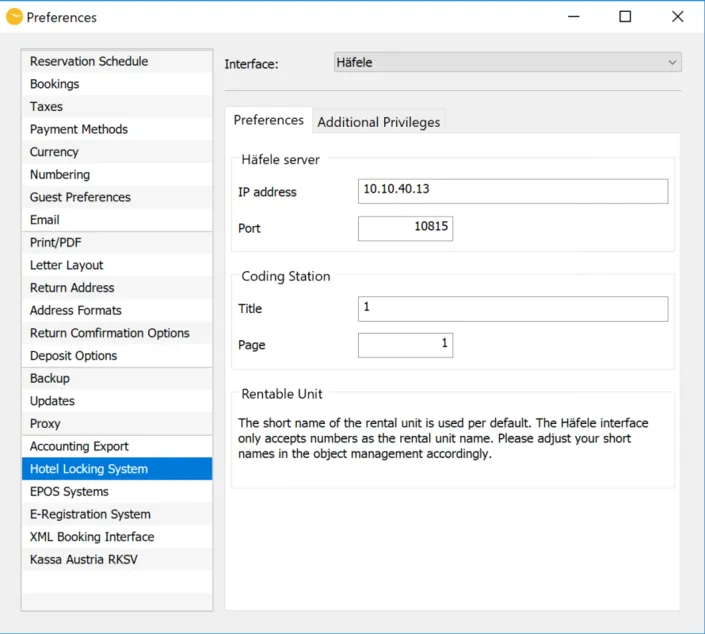
Häfele-Server & Coding Station
Specify the >IP address of the computer on which the Häfele server is installed and the >port used. Here you must also enter the name of the >Encoding Station and the entry for >Page. You will find this information in the Häfele server settings. If you have any questions, please contact your Häfele contact person directly.
Make sure that the connection is not blocked by firewalls.
Rentable Unit
Attention: Please note that the ID of the rentable unit is used by default. Häfele is only accepts positive numbers without the leading “0”. Please adapt the ID of your rentable units in Lodgit if necessary.
If you have created your IDs for individual rental units according to EZ01, EZ02 etc., you can edit them in the unit’s profile. Häfele’s Dialock system only allows IDs such as 1,2,3,4 etc. The corresponding window for editing the data can be found in Lodgit Desk under Administration > Object management.
List of Additional Privileges
If you code a guest medium, you can grant your guest access to up to 20 additional areas in addition to the room. You define these additional privileges directly in Häfele. If you have any questions, please contact your Häfele contact person directly. Then enter the additional privileges in Lodgit in the same way.
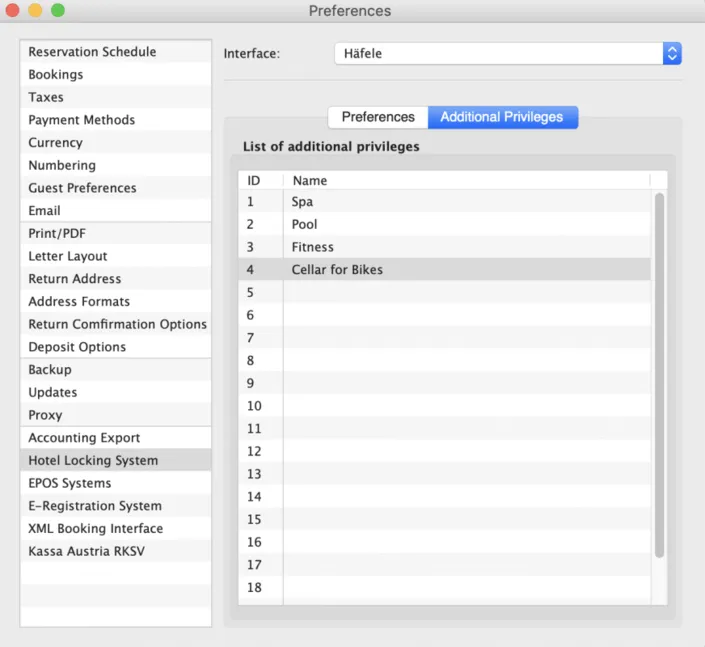
Coding via booking window
You can easily and conveniently encode one or more cards via the booking window. Please open a booking and go to the menu item >General >Interfaces to >Hotel Locking System.
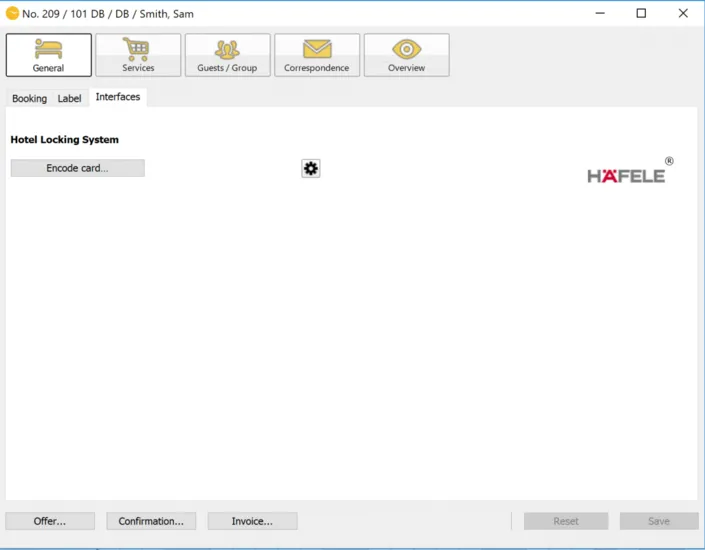
Coding card
With a click on the button “Coding card…” the window for encoding a guest medium opens. All relevant data such as room name as well as departure data are taken over from the booking and do not need to be entered again.
A card can allow access to the respective rental units and up to 20 additional areas.
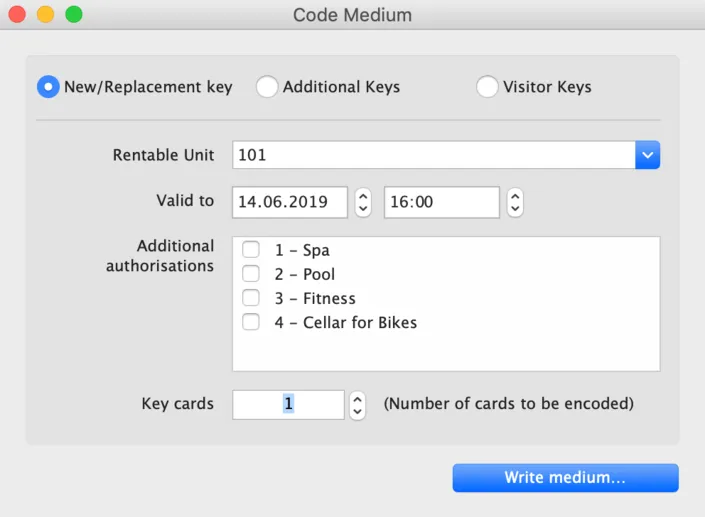
New/ Replacement Key
With this option you create the “master key”, which allows access for the selected room and the marked additional privileges. Please also use this function to create replacement keys for lost cards, for example.
Please note that the old card only becomes invalid after the new card has been used for the first time at the door of the rental unit. Before using the new card, access with the old card is still possible.
Additional Key
If required, any number of additional keys can be created for the respective room. Use this function to create keys later, e.g. if the accompanying guest arrives later. The coding as “additional key” has no influence on the validity of the “master key”.
Visitor Keys
You use this function to define additional authorisations only.
Häfele Hotel Locking System
If you do not want to work directly from a booking, you can use >Administration >Additional Modules >Häfele Hotel Locking System to access the functions for encoding or reading guest media.
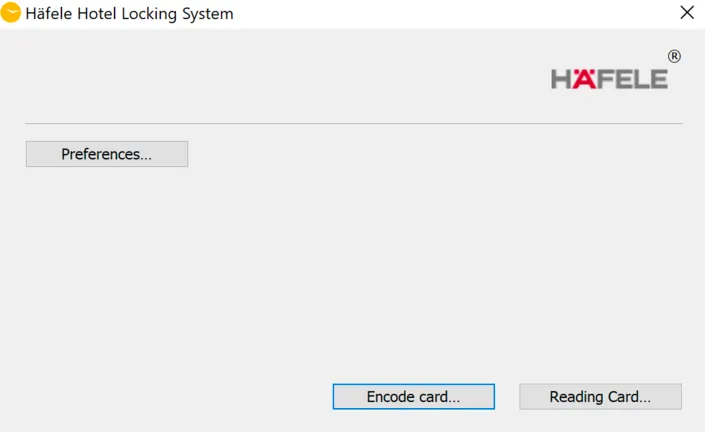
The function >Encode Card is described above under Coding via the booking window.
Reading Card
Use this function to read and display the content of a guest medium.