Search
Define category prices
If you want to define prices for unit types during a certain time frame, for a particular number of guests or for a certain length of stay (and the price is different from the base price), you can do so in the Price Lists under Category Prices. Whenever a new booking is created and Lodgit Desk finds a price for the selected unit in this list, it will use this price instead of the base price.
You can view the Prices for one or all objects and unit types.
To add a new entry, press ![]() .
.
The fields with the small triangles are drop down fields.
Select the object, unit type and price unit. Then specify the time frame, price and the minimum number of guests required for the use of this category price.
For example, you add a category price for double bedrooms and enter “2” into the field min. Guests. Now, for every booking in a double bedroom in this object with more than one guest, this category price will be used.
You want a double room to be able to be occupied as a single room and the price changes depending on the occupancy. For your double rooms, you must have created an occupancy with one person as the basic price beforehand. For the double room category, enter 2 for >min. Guest, enter the corresponding changed <Rate and the <Price Unit. Now this price is always used if a double room is occupied by more than one person.
Another example: You want to decrease the price of a room category if the guest stays longer than three nights. In this case you enter the timeframe (Date from / to) for which this price should be valid (e.g. the entire current year or until any desired point in the distant future), the value “3” in the “min. Nights” field and the desired rate. Now, for every booking in the respective category which is longer than three nights, this category price will be used.
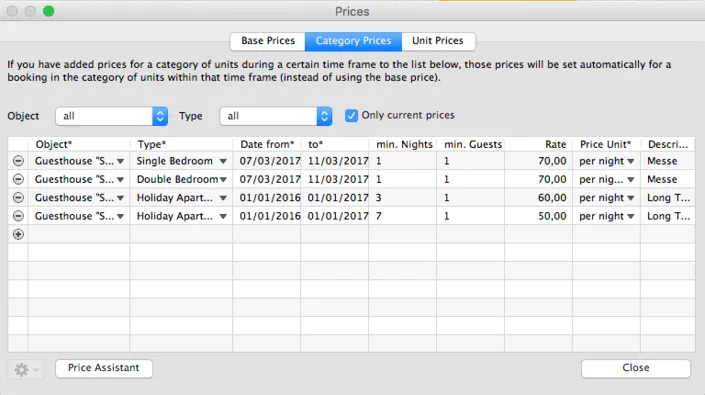
All fields can be edited, which means you can constantly edit the information.
To delete an entry, click on its ![]() button.
button.
To make things easier for you, you have the option to Duplicate the entries. You can decide whether you want to duplicate the entry entirely, or if you want to duplicate the entry, but change the dates to the next year. This can help you create seasonal prices each year without having to add the category prices again from scratch.
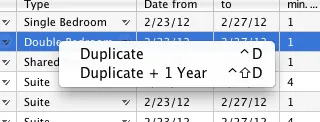
Using the Assistant to create Category Prices
To make it easier to create category prices we have added an Assistant. This will allow you to quickly enter the following prices:
- rates depending on the weekday
- rates depending on the number of guests
- seasonal rates
- any combination of those mentioned above
Click on the Actions menu in the lower left corner and select Assistant… to open the assistant.
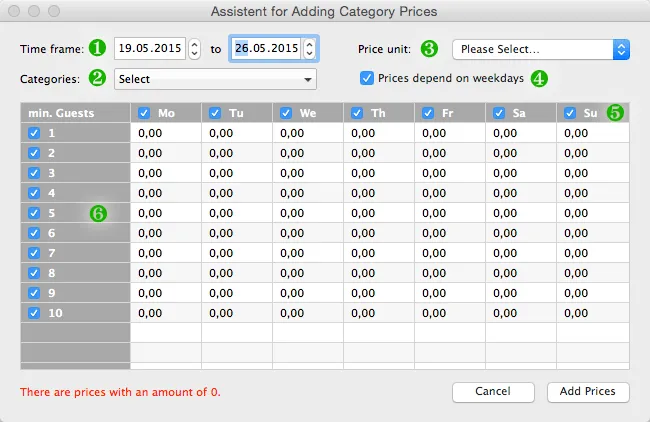
Before you begin to add your prices, please take a look at the following ‘filters’ and pre-settings:
1. The time frame during which the prices are valid (usually up to 1 year, e.g. June 6 2015 to July 31 2015 for low season rates)
2. The Objects or Categories that the prices are valid for
3. The price unit for the prices you want to add (e.g. per night/person). You can only pick one price unit during each session; for a different price unit open the Assistant again.
4. Whether the prices should depend on weekdays (e.g. because you have different rates on the weekend than within the week)
5. Which weekdays you want to add prices for (e.g. if you only want to add prices for the weekEND right now, uncheck the boxes for Monday through Friday)
6. The number of guests you now want to add prices for; those numbers are minimum numbers, so if you want to only add a seasonal price uncheck all numbers except 1 and the price there will count for all bookings with at least one guest
Now you can enter the prices for the time frame you selected, for example:
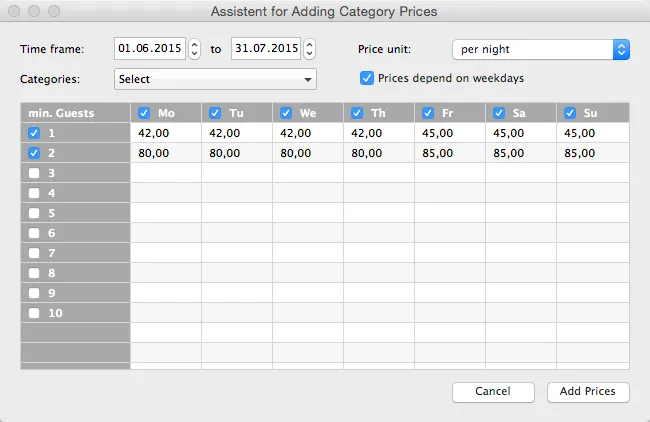
With these settings you’ll add the following prices: During the time of June 1 2015 until July 31 2015 the rates for the selected category for 1 person from Monday through Thursday is $42 per night. From Friday through Sunday the rate is $45 per night. For 2 or more guests the rate from Monday through Thursday is $80 per night and from Friday through Sunday it is $85 per night.
After you’ve entered all the rates, click Add Prices and the Price Management will be filled with the according entries.